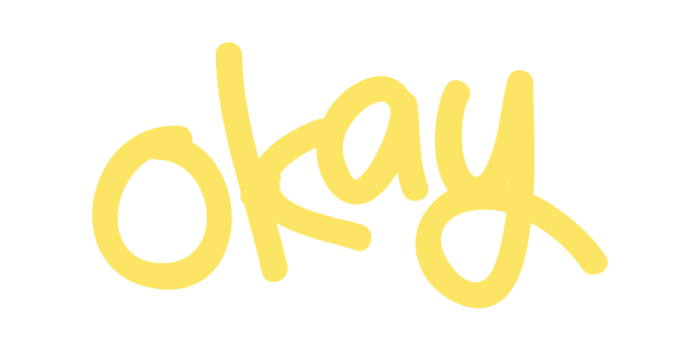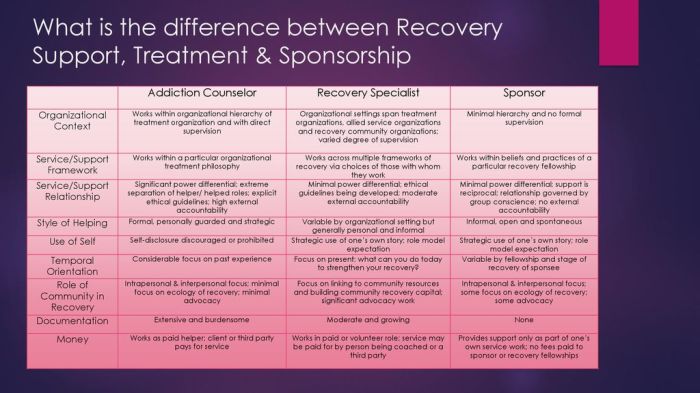Embarking on the journey of containerizing a Python web application opens up a world of possibilities, transforming the way we develop, deploy, and manage our software. This guide provides a detailed exploration of containerization, highlighting its advantages over traditional methods, and equipping you with the knowledge to create robust and scalable applications.
From understanding the core concepts of containerization, such as images and containers, to choosing the right tools like Docker or Podman, we’ll cover everything you need to know. We’ll delve into setting up your development environment, crafting effective Dockerfiles, building and running containerized applications, and managing multi-container setups with Docker Compose. This journey culminates in practical examples and best practices to ensure your Python web applications are secure, efficient, and ready for the modern cloud.
Introduction to Containerization
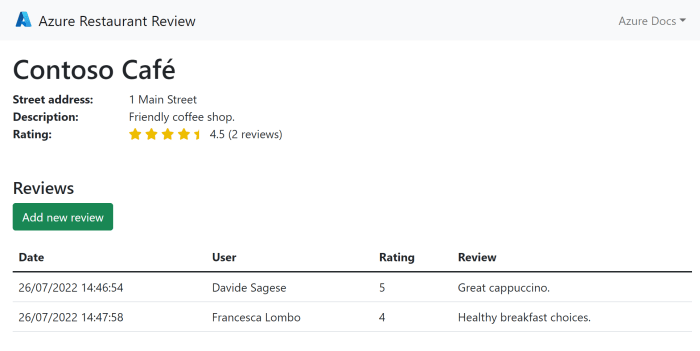
Containerization has revolutionized the way applications are developed, deployed, and managed. It offers a streamlined approach to packaging software and its dependencies, ensuring consistency across various environments. This allows for more efficient resource utilization, improved scalability, and simplified deployment processes, ultimately leading to faster development cycles and reduced operational costs.
Benefits of Containerizing a Python Web Application
Containerizing a Python web application provides several significant advantages. These benefits contribute to improved efficiency, portability, and scalability of the application.
- Consistency Across Environments: Containers package the application and its dependencies, ensuring it runs identically across different environments (development, testing, production). This eliminates the “it works on my machine” problem.
- Improved Resource Utilization: Containers share the host operating system’s kernel, making them lightweight compared to virtual machines. This results in better resource utilization, allowing more applications to run on the same hardware.
- Scalability and Flexibility: Container orchestration platforms like Kubernetes allow for easy scaling of applications. You can quickly spin up or down multiple instances of a containerized application to handle fluctuating traffic demands.
- Simplified Deployment: Containerized applications are easily deployed. You can package your application as an image and deploy it to any environment that supports containers. This streamlines the deployment process and reduces the risk of errors.
- Isolation: Containers provide application isolation, meaning that applications running in different containers are isolated from each other. This improves security and prevents conflicts between dependencies.
Containerization vs. Virtual Machines
Understanding the differences between containerization and virtual machines (VMs) is crucial for choosing the right approach for your application. While both technologies aim to isolate applications, they differ significantly in their architecture and resource usage.
Virtual Machines
Virtual machines provide complete isolation by virtualizing the hardware. Each VM runs its own operating system, which consumes significant resources.
Containerization
Containers, on the other hand, share the host operating system’s kernel, making them lightweight and efficient. They package the application and its dependencies into a single unit, ensuring consistent behavior across different environments.
| Feature | Virtual Machines | Containers |
|---|---|---|
| Isolation | Full Hardware Virtualization | Operating System Level Virtualization |
| Resource Usage | High (Each VM has its own OS) | Low (Shares host OS kernel) |
| Boot Time | Minutes | Seconds |
| Portability | Can be complex | Highly portable |
| Overhead | High | Low |
Core Concepts of Containerization
Containerization is built upon several fundamental concepts that enable its functionality and benefits. These core elements work together to create a streamlined and efficient application deployment model.
- Images: An image is a lightweight, standalone, executable package that includes everything needed to run a piece of software, including the code, runtime, system tools, system libraries, and settings. Images are the blueprints for containers. They are immutable and serve as the basis for creating containers.
- Containers: A container is a runnable instance of an image. It is a standardized unit of software that packages up code and all its dependencies so the application runs quickly and reliably from one computing environment to another. Containers isolate applications from each other and the underlying infrastructure.
- Registries: A registry is a centralized repository for storing and distributing container images. It acts as a library for container images, allowing users to share and reuse images. Public registries like Docker Hub and private registries are available for storing and managing images.
Choosing a Containerization Tool
Selecting the right containerization tool is crucial for efficiently deploying your Python web application. The choice impacts your development workflow, deployment strategy, and overall operational overhead. Several options are available, each with its strengths and weaknesses. Understanding these tools and their characteristics allows you to make an informed decision that aligns with your project’s specific needs.
Popular Containerization Tools
The two most prevalent containerization tools are Docker and Podman. Both offer robust features for building, managing, and running containers, but they differ in their underlying architecture and operational philosophy.
Docker and Podman: Comparison
Docker and Podman are both powerful containerization tools, yet they operate under different architectures and philosophies. These differences influence their respective use cases and suitability for various projects.
- Architecture: Docker utilizes a client-server architecture. The Docker daemon (
dockerd) manages containers and images. The Docker client communicates with the daemon via a REST API. Podman, in contrast, is a daemonless container engine. It interacts directly with the container runtime, eliminating the need for a central daemon. - Root Privileges: Docker typically requires root privileges for its daemon. Podman, being daemonless, can run containers as non-root users, enhancing security.
- Security: Due to its daemonless nature and non-root operation capabilities, Podman generally provides a more secure environment. Docker’s architecture, while robust, presents a larger attack surface because of the privileged daemon.
- Compatibility: Both tools support the Open Container Initiative (OCI) standards, ensuring compatibility with container images and runtimes. This allows for easy migration between Docker and Podman.
- Use Cases: Docker is widely used in enterprise environments, CI/CD pipelines, and large-scale deployments due to its mature ecosystem and extensive tooling. Podman is often preferred in environments prioritizing security, such as development workstations, and for running containers without root privileges. It is also well-suited for Kubernetes deployments, where a daemonless approach can be advantageous.
- Orchestration: Docker integrates well with Docker Compose and Kubernetes for orchestration. Podman also integrates with Kubernetes through tools like Podman Compose and can create pods (groups of containers) directly.
Criteria for Selecting a Containerization Tool
Choosing between Docker and Podman, or any other containerization tool, depends on several factors specific to your project. Evaluating these criteria helps determine the best fit.
- Security Requirements: If security is paramount, Podman’s daemonless and non-root operation is a significant advantage. Docker, while secure, requires careful configuration to mitigate potential vulnerabilities.
- Team Familiarity: Docker has been around longer and has a more extensive community, so your team might be more familiar with its commands and ecosystem. Consider the learning curve for your team when choosing a tool.
- Deployment Environment: The target deployment environment (e.g., cloud provider, on-premise server) may influence the choice. Some environments may offer better integration or support for one tool over another.
- Orchestration Needs: If you plan to use Kubernetes, both tools integrate well. Consider the orchestration tools and workflows your team is already familiar with.
- Ease of Use: Docker has a more mature and well-documented user interface, with a broader range of third-party tools and integrations. However, Podman is also evolving rapidly, with user-friendly interfaces and command-line tools.
- Resource Constraints: Docker’s daemon can consume more resources. Podman’s daemonless approach may be beneficial in resource-constrained environments.
Setting up the Development Environment
Setting up a robust development environment is crucial for efficiently containerizing your Python web application. This involves installing and configuring the chosen containerization tool, setting up the necessary Python packages and dependencies within the container, and establishing a development workflow. This section guides you through the essential steps to create a well-structured and functional development environment.
Installing and Configuring Docker or Podman
The initial step involves installing and configuring your preferred containerization tool, Docker or Podman, on your operating system. The installation process varies slightly depending on the operating system.
Linux
Installing Docker or Podman on Linux typically involves using the package manager specific to your distribution.
- Docker:
- Debian/Ubuntu: Update the package index, install Docker, and start the Docker service.
- Fedora/CentOS/RHEL: Install Docker using `dnf` or `yum`.
- Verify Docker Installation: Verify the installation by running the “hello-world” Docker image.
sudo apt update
sudo apt install docker.io
sudo systemctl start docker
sudo systemctl enable docker
sudo dnf install docker-ce docker-ce-cli containerd.io
sudo systemctl start docker
sudo systemctl enable docker
docker run hello-world
- Debian/Ubuntu: Install Podman.
- Fedora/CentOS/RHEL: Install Podman.
- Verify Podman Installation: Verify the installation by running a simple container.
sudo apt update
sudo apt install podman
sudo dnf install podman
podman run --rm -it docker.io/library/alpine:latest sh
macOS
Docker Desktop is the standard for macOS, providing a user-friendly interface.
- Docker Desktop: Download and install Docker Desktop from the official Docker website. Follow the installation instructions.
- Verify Docker Desktop Installation: Docker Desktop automatically starts after installation. Verify the installation by running the “hello-world” Docker image in the terminal.
docker run hello-world
Windows
Docker Desktop is also the recommended choice for Windows.
- Docker Desktop: Download and install Docker Desktop from the official Docker website. Ensure that virtualization is enabled in your BIOS.
- Verify Docker Desktop Installation: Docker Desktop starts automatically. Verify the installation by running the “hello-world” Docker image in the terminal (PowerShell or Command Prompt).
docker run hello-world
Installing Python Packages and Dependencies
Within the container, you’ll need to install the necessary Python packages and dependencies for your web application. This is typically managed using a `requirements.txt` file.
- Create a `requirements.txt` file: This file lists all the Python packages your application requires. For example:
- Dockerfile Setup: Your `Dockerfile` should include instructions to install these dependencies. The example below shows a basic `Dockerfile`:
- Building the Docker Image: Build the Docker image using the `docker build` command.
- Running the Container: Run the container, mapping a port on your host machine to the port exposed by the container.
Flask==2.3.3
gunicorn==21.2.0
FROM python:3.11-slim-buster
WORKDIR /app
COPY requirements.txt .
RUN pip install --no-cache-dir -r requirements.txt
COPY . .
EXPOSE 5000
CMD ["gunicorn", "--bind", "0.0.0.0:5000", "app:app"]
docker build -t my-python-app .
docker run -d -p 5000:5000 my-python-app
Setting up a Development Environment
Setting up an effective development environment involves several considerations to facilitate code changes and debugging.
- Volume Mounting: Use volume mounting to synchronize your application code between your host machine and the container. This allows you to make changes to your code on your host machine and see those changes reflected in the container without rebuilding the image.
- Example of volume mounting in a Docker run command:
- Interactive Shell: Attach to the running container’s shell for debugging and testing.
- Using a `docker-compose.yml` file: `docker-compose.yml` simplifies the setup and management of multi-container applications.
- Example of `docker-compose.yml`:
- Starting with Docker Compose:
docker run -d -p 5000:5000 -v $(pwd):/app my-python-app
docker exec -it <container_id> bash
version: "3.9"
services:
web:
build: .
ports:
-"5000:5000"
volumes:
-.:/app
docker-compose up --build
Creating a Dockerfile (or Podmanfile)
Now that we’ve set up our development environment, the next crucial step is to create a Dockerfile (or Podmanfile, depending on your chosen containerization tool). This file serves as a blueprint for building our container image, defining all the necessary instructions to package our Python web application and its dependencies. A well-crafted Dockerfile is essential for reproducibility, portability, and efficient deployment.
Understanding the Purpose and Structure of a Dockerfile
A Dockerfile is a plain text file that contains a series of instructions. Each instruction represents a layer in the final image. Docker (or Podman) executes these instructions sequentially, creating a layered filesystem. This layering is a key feature of containerization, allowing for efficient caching and reuse of image components.The structure of a Dockerfile typically follows this format:“`dockerfile# This is a comment# Instruction
- FROM: Specifies the base image to build upon. This is usually an operating system image with a pre-installed Python version.
- RUN: Executes commands during the image build process. This is used for installing dependencies, creating directories, and other setup tasks.
- COPY: Copies files or directories from the host machine into the container’s filesystem.
- WORKDIR: Sets the working directory for subsequent instructions.
- ENV: Sets environment variables within the container.
- EXPOSE: Declares which ports the container will listen on.
- CMD: Specifies the default command to run when the container starts.
Writing a Dockerfile for a Python Web Application
Creating a Dockerfile for a Python web application involves several key steps. This example assumes a simple Flask application.
1. Choose a Base Image
Select a suitable base image. Options include official Python images from Docker Hub, such as `python:3.9-slim-buster`. The “slim” variants are smaller, leading to faster builds and smaller image sizes.
2. Create a `requirements.txt` file
List all your application’s dependencies in a `requirements.txt` file. This file will be used by `pip` to install the necessary packages. For instance: “` Flask==2.3.2 gunicorn==20.0.4 “`
3. Write the Dockerfile
Create a file named `Dockerfile` (or `Podmanfile`) in the root directory of your project. Here’s a sample Dockerfile: “`dockerfile # Use an official Python runtime as a parent image FROM python:3.9-slim-buster # Set the working directory in the container WORKDIR /app # Copy the requirements file to the working directory COPY requirements.txt .
# Install any needed packages specified in requirements.txt RUN pip install –no-cache-dir -r requirements.txt # Copy the application code to the working directory COPY . . # Expose the port the app runs on EXPOSE 5000 # Define environment variable ENV NAME FlaskApp # Run the application using gunicorn CMD [“gunicorn”, “–workers”, “3”, “–bind”, “0.0.0.0:5000”, “app:app”] “`
`FROM python
3.9-slim-buster` : Specifies the base image (Python 3.9 slim version).
`WORKDIR /app`
Sets the working directory inside the container to `/app`.
`COPY requirements.txt .`
Copies the `requirements.txt` file to the working directory.
`RUN pip install –no-cache-dir -r requirements.txt`
Installs Python dependencies using `pip`. The `–no-cache-dir` flag is used to reduce the image size by not caching downloaded packages.
`COPY . .`
Copies the application code into the working directory.
`EXPOSE 5000`
Declares that the application will listen on port 5000.
`ENV NAME FlaskApp`
Sets an environment variable named `NAME` with the value `FlaskApp`.
`CMD [“gunicorn”, “–workers”, “3”, “–bind”, “0.0.0.0
5000″, “app:app”]` : Specifies the command to run when the container starts. This example uses `gunicorn`, a production-ready WSGI server, to run the Flask application.
4. Build the Image
Navigate to the directory containing the Dockerfile and run the following command to build the image: “`bash docker build -t my-python-app . “` Replace `my-python-app` with a name for your image. The `.` at the end specifies the build context (the current directory).
5. Run the Container
After the image is built, run the container: “`bash docker run -p 5000:5000 my-python-app “` This command maps port 5000 on your host machine to port 5000 inside the container. You should now be able to access your application in a web browser at `http://localhost:5000`.
Designing a Dockerfile with Best Practices for Image Optimization and Security
Image optimization and security are crucial aspects of Dockerfile design. Here’s how to incorporate best practices:
- Use a Minimal Base Image: Choose a slim or alpine-based image. Alpine Linux images are very small, resulting in smaller image sizes and faster build times. However, they may require more effort to configure if your application has dependencies on certain system libraries.
- Use Multi-Stage Builds: Multi-stage builds allow you to use multiple `FROM` instructions in a single Dockerfile. This is useful for separating build dependencies from runtime dependencies. For example, you can use one stage to install dependencies and another to copy only the necessary artifacts into the final image.
- Leverage Caching: Docker caches layers during the build process. Place instructions that change frequently (like copying application code) after instructions that change less frequently (like installing dependencies). This maximizes cache hits and speeds up builds.
- Minimize Layers: Each instruction in a Dockerfile creates a new layer. Reduce the number of layers by combining instructions where possible (e.g., installing multiple packages in a single `RUN` command).
- Use `.dockerignore` file: Create a `.dockerignore` file to exclude unnecessary files and directories from the build context. This reduces the image size and speeds up builds.
- Install Dependencies as a Single Step: Install dependencies in a single `RUN` instruction to leverage Docker’s caching mechanism.
- Security Best Practices:
- Use Non-Root User: Create a non-root user and switch to that user inside the container. This reduces the risk of privilege escalation if the container is compromised.
- Scan Images for Vulnerabilities: Use tools like `docker scan` (built into Docker Desktop) or third-party vulnerability scanners to identify and address security vulnerabilities in your images.
- Regularly Update Base Images: Keep your base images up-to-date to receive security patches.
- Avoid Hardcoding Secrets: Do not hardcode sensitive information like API keys or database passwords directly into the Dockerfile. Use environment variables or secrets management solutions.
Here’s an example of a Dockerfile incorporating some of these best practices, particularly multi-stage builds and a non-root user:“`dockerfile# Stage 1: Build DependenciesFROM python:3.9-slim-buster AS builderWORKDIR /appCOPY requirements.txt .RUN pip install –no-cache-dir -r requirements.txtCOPY . .# Stage 2: Final ImageFROM python:3.9-slim-busterWORKDIR /app# Create a non-root userRUN useradd -m -d /app appuserUSER appuser# Copy built artifacts from the builder stageCOPY –from=builder /app /app# Expose the portEXPOSE 5000# Define environment variableENV NAME FlaskApp# Run the applicationCMD [“gunicorn”, “–workers”, “3”, “–bind”, “0.0.0.0:5000”, “app:app”]“`In this example:* The first stage, `builder`, installs dependencies and copies the application code.
- The second stage copies only the necessary artifacts from the builder stage, resulting in a smaller final image.
- A non-root user `appuser` is created, and the `USER` instruction switches to this user.
By implementing these best practices, you can create Docker images that are smaller, more secure, and easier to manage, contributing to a more robust and efficient deployment process.
Building the Docker Image
Now that the Dockerfile (or Podmanfile) is ready, the next step is to build the Docker image. This process transforms the instructions within the file into a runnable image, containing everything needed to execute the Python web application. This involves executing each instruction in the Dockerfile sequentially.
Building the Image with the `docker build` Command
The primary tool for building a Docker image is the `docker build` command. This command reads the Dockerfile and executes the instructions sequentially, creating layers that are cached for future builds.To build the image, navigate to the directory containing the Dockerfile in your terminal and use the following command:
docker build -t <image_name>:<tag> .
* `-t`: This flag is used to tag the image. It assigns a name and an optional tag to the image, making it easier to identify and manage.
`<image_name>`
Replace this with the desired name for your image (e.g., `my-python-app`).
`<tag>`
Replace this with a tag, typically used for versioning (e.g., `1.0`, `latest`). If no tag is specified, Docker defaults to `latest`.
`.`
This specifies the build context, which is the directory where the Dockerfile is located. The `docker build` command sends the context to the Docker daemon, so all files and directories within the context can be accessed during the build process.For example, to build an image named `my-python-app` with the tag `1.0`, the command would be:
docker build -t my-python-app:1.0 .
The output of the `docker build` command will display the progress of each step in the Dockerfile, including the caching of layers and any errors encountered. The output will also show the image ID when the build is successful.
Tagging the Docker Image
Tagging Docker images is essential for versioning and organizing images, especially when working with multiple versions or deployments. Tags help differentiate between different builds of your application, allowing for easy rollback and management.There are several strategies for tagging:
- Semantic Versioning (SemVer): This is a widely adopted standard that uses a three-part version number: `MAJOR.MINOR.PATCH`.
- MAJOR: Indicates incompatible API changes.
- MINOR: Indicates new functionality added in a backward-compatible manner.
- PATCH: Indicates backward-compatible bug fixes.
For example: `my-python-app:1.2.3`.
- Git Commit Hashes: Using the Git commit hash can provide a very specific and immutable tag for each build. This is useful for tracking the exact code version that an image represents. For example: `my-python-app:b2e7a9c`.
- Release Dates: Tagging with dates is useful for tracking when an image was built. For example: `my-python-app:2023-10-27`.
- Environment-Specific Tags: Tagging images based on the environment they are intended for (e.g., `dev`, `staging`, `production`). For example: `my-python-app:production`.
To add tags to an existing image, use the `docker tag` command:
docker tag <image_id> <image_name>:<tag>
Replace `<image_id>` with the image ID (obtained from `docker images`), `<image_name>` with the desired name, and `<tag>` with the tag you want to assign.For example, if you want to tag an image with ID `abcdef123456` as `my-python-app:1.1`, the command would be:
docker tag abcdef123456 my-python-app:1.1
Troubleshooting Common Image Build Issues
During the image build process, various issues may arise. Understanding and resolving these issues is crucial for successful containerization.
- Context Issues: The build context (the directory specified with the `.` in the `docker build` command) is critical. Ensure that the Dockerfile and all necessary files are within the context. If a file is missing, Docker will not be able to access it, and the build will fail. Verify that the context is correct and that files are included.
- Dependency Errors: If dependencies are not installed correctly during the build, the application will not run. This can happen if the `requirements.txt` file is not correctly referenced or if there are issues with package versions.
- Solution: Double-check the `requirements.txt` file for any typos or incorrect package names. Review the `Dockerfile` to ensure that the `pip install` command is correctly executed and that the correct Python version is used.
- Permissions Issues: File permissions within the container can sometimes cause problems. For instance, if the application tries to write to a directory without the correct permissions, it will fail.
- Solution: Use the `USER` instruction in the `Dockerfile` to specify a non-root user to run the application. Adjust file permissions using `chmod` or `chown` within the Dockerfile to ensure that the application has the necessary access.
- Caching Issues: Docker caches layers to speed up builds. However, sometimes this caching can cause unexpected behavior. If a step in the Dockerfile is not updated, Docker might use a cached version, leading to outdated results.
- Solution: To force Docker to rebuild from scratch, use the `–no-cache` flag with the `docker build` command:
docker build --no-cache -t <image_name>:<tag> .Another approach is to carefully order instructions in the Dockerfile, placing those that change less frequently earlier in the file to maximize cache usage.
- Solution: To force Docker to rebuild from scratch, use the `–no-cache` flag with the `docker build` command:
- Syntax Errors: Typos or incorrect syntax in the Dockerfile will prevent the build from succeeding.
- Solution: Carefully review the Dockerfile for syntax errors. Docker will usually provide error messages indicating the line number and the nature of the error. Consult the Dockerfile reference for the correct syntax.
- Network Issues: If the Dockerfile requires access to the internet (e.g., to download dependencies), network problems can halt the build.
- Solution: Ensure that your system has a stable internet connection. If you are behind a proxy, configure the Docker daemon to use the proxy settings. Use the `–build-arg` flag to pass proxy settings during the build.
Running the Container
Now that you have successfully built your Docker image, the next step is to run a container based on that image. This involves starting an isolated environment where your Python web application will execute. This section details how to launch and manage your container, covering crucial aspects like port mapping, volume mounting, and the use of environment variables.
Running a Container from an Image
To run a container, you’ll use the `docker run` command (or `podman run` if you are using Podman). This command creates a container instance from your image and starts it.For example:“`bashdocker run -d -p 8000:8000 my-python-app“`or“`bashpodman run -d -p 8000:8000 my-python-app“`Here’s a breakdown:
- `-d`: This flag runs the container in detached mode, meaning it runs in the background. This is often preferred for web applications so they don’t block your terminal.
- `-p 8000:8000`: This flag maps a port on your host machine (8000 in this case) to a port inside the container (also 8000). This is crucial for accessing your web application from your browser. The format is `host_port:container_port`.
- `my-python-app`: This is the name of the image you built in the previous steps.
After running this command, Docker (or Podman) will create and start a container based on the `my-python-app` image. You can then access your web application in your web browser by navigating to `http://localhost:8000` (or the appropriate port if you used a different port mapping).
Port Mapping
Port mapping is essential for allowing external access to your application running inside the container. Without it, your application would be isolated. The `-p` flag, as demonstrated above, handles this mapping.Consider these points:
- You can map multiple ports using the `-p` flag multiple times. For example, if your application uses both port 8000 for HTTP and port 5000 for a separate API, you could use `-p 8000:8000 -p 5000:5000`.
- The host port doesn’t necessarily have to match the container port. You could map container port 8000 to host port 8080, for instance: `-p 8080:8000`. This is useful if you need to avoid port conflicts on your host machine.
- When using `0.0.0.0` as the host IP address (the default if you omit it), the application is accessible from all network interfaces on the host machine. This is often suitable for development but be mindful of security implications in production environments.
Volume Mounting
Volume mounting allows you to share files and directories between your host machine and the container. This is incredibly useful for development, allowing you to modify your application’s code on your host and see the changes reflected in the running container without rebuilding the image.To mount a volume, use the `-v` flag. The general format is `-v host_path:container_path`.For example:“`bashdocker run -d -p 8000:8000 -v /path/to/your/app:/app my-python-app“`or“`bashpodman run -d -p 8000:8000 -v /path/to/your/app:/app my-python-app“`Here’s a breakdown:
- `-v /path/to/your/app:/app`: This mounts the directory `/path/to/your/app` on your host machine to the `/app` directory inside the container. Assuming your Python application’s source code resides in `/path/to/your/app`, any changes you make to the code on your host will be immediately reflected in the container.
- The `/app` directory inside the container is where your application code, as specified in your Dockerfile (e.g., with `COPY . /app`), is located.
- Volume mounting can also be used to persist data. For instance, if your application stores data in a database, you could mount a volume to the database’s data directory, ensuring that the data persists even if the container is stopped and restarted.
Environment Variables
Environment variables provide a way to configure your application without modifying the image itself. This is crucial for managing different configurations (e.g., development, staging, production) without rebuilding your image.You can set environment variables using the `-e` flag in the `docker run` (or `podman run`) command. The format is `-e VARIABLE_NAME=value`.For example:“`bashdocker run -d -p 8000:8000 -e DATABASE_URL=postgres://user:password@host:port/database my-python-app“`or“`bashpodman run -d -p 8000:8000 -e DATABASE_URL=postgres://user:password@host:port/database my-python-app“`In this example, the `DATABASE_URL` environment variable is set to the provided value.
Your Python application can then access this variable using the `os.environ` module:“`pythonimport osdatabase_url = os.environ.get(‘DATABASE_URL’)print(f”Connecting to database: database_url”)“`This allows you to change the database connection string without rebuilding the image.Consider these points:
- You can set multiple environment variables by using the `-e` flag multiple times.
- Environment variables can be used for various configuration settings, such as API keys, logging levels, and feature flags.
- For sensitive information, consider using Docker secrets or a secrets management system instead of directly embedding them in environment variables, to enhance security.
Managing and Interacting with Running Containers
Once your container is running, you’ll need tools to manage and interact with it. Docker (and Podman) provides several commands for this purpose.Here are some essential commands:
- `docker ps` (or `podman ps`): Lists all running containers. This will show the container ID, image name, ports, and other information.
- `docker ps -a` (or `podman ps -a`): Lists all containers, including stopped ones.
- `docker logs
` (or `podman logs `): Displays the logs generated by the container. This is essential for debugging. - `docker exec -it
bash` (or `podman exec -it bash`): Executes a command inside a running container. This example opens an interactive bash shell, allowing you to explore the container’s file system, install packages, and debug issues. Replace `bash` with the command you want to run. - `docker stop
` (or `podman stop `): Stops a running container. - `docker start
` (or `podman start `): Starts a stopped container. - `docker rm
` (or `podman rm `): Removes a container. You must stop the container first if it is running. - `docker inspect
` (or `podman inspect `): Provides detailed information about a container, including its configuration, network settings, and volumes.
These commands, and others, are crucial for monitoring your application, troubleshooting issues, and maintaining your containerized environment.
Containerizing a Python Web Application (Example)
Containerizing a Python web application simplifies deployment, improves portability, and ensures consistency across different environments. This section provides a practical guide to containerizing a simple Python web application using Docker. We’ll walk through the steps, providing code examples and explanations to illustrate the process.
Sample Python Web Application (Flask)
To demonstrate containerization, we will use a basic Flask application. This application serves a simple “Hello, World!” message. The structure is kept minimal to focus on the containerization aspects.The application consists of a single Python file, `app.py`:“`pythonfrom flask import Flaskapp = Flask(__name__)@app.route(“/”)def hello_world(): return ”
Hello, World!
“if __name__ == “__main__”: app.run(debug=True, host=’0.0.0.0′)“`This code defines a Flask application that responds to the root URL (“/”) with the text “Hello, World!”. The `host=’0.0.0.0’` part ensures the application listens on all available network interfaces, which is crucial for containerization.
Dockerfile Creation
A `Dockerfile` is a text file that contains instructions for building a Docker image. The Dockerfile for our Flask application will specify the base image, install dependencies, copy the application code, and configure the application to run.Here’s a step-by-step guide for creating the Dockerfile:
- Base Image Selection: Choose a suitable base image. We’ll use a Python image from Docker Hub. A specific version should be selected for stability and reproducibility.
- Working Directory: Set a working directory inside the container. This is where the application code will reside.
- Copy Requirements File: Copy the `requirements.txt` file (if you have one) to the working directory.
- Install Dependencies: Install the Python dependencies specified in `requirements.txt` using `pip`.
- Copy Application Code: Copy the application code (e.g., `app.py`) to the working directory.
- Expose Port: Expose the port the application will listen on (e.g., port 5000).
- Define Command: Define the command to run the application (e.g., `python app.py`).
Here’s the `Dockerfile` for our Flask application:“`dockerfileFROM python:3.9-slim-busterWORKDIR /appCOPY requirements.txt .RUN pip install –no-cache-dir -r requirements.txtCOPY app.py .EXPOSE 5000CMD [“python”, “app.py”]“`The `FROM` instruction specifies the base image (Python 3.9-slim-buster). The `WORKDIR` instruction sets the working directory to `/app`. The `COPY` instructions copy the `requirements.txt` and `app.py` files into the container. The `RUN` instruction installs the dependencies. The `EXPOSE` instruction declares that the container listens on port 5000.
The `CMD` instruction specifies the command to run the application.
Building the Docker Image
Building the Docker image involves using the `docker build` command. This command reads the `Dockerfile` and executes the instructions to create an image.To build the image, navigate to the directory containing the `Dockerfile` and run the following command in your terminal:“`bashdocker build -t flask-app .“`The `-t` flag tags the image with a name (e.g., `flask-app`). The `.` specifies the build context (the current directory).
This will create a Docker image named `flask-app` based on the instructions in the `Dockerfile`. The build process might take a few moments, depending on the size of the dependencies and the speed of your internet connection.
Running the Container
After building the image, you can run a container from it using the `docker run` command. This command creates and starts a container based on the specified image.To run the container, use the following command:“`bashdocker run -d -p 5000:5000 flask-app“`The `-d` flag runs the container in detached mode (in the background). The `-p` flag maps the host’s port 5000 to the container’s port 5000.
This allows you to access the application from your browser. The `flask-app` is the name of the image to run.Once the container is running, you can access the application by opening your web browser and navigating to `http://localhost:5000`. You should see the “Hello, World!” message.
(Optional) Using Docker Compose
Docker Compose simplifies the management of multi-container applications. It uses a YAML file to define the application’s services, networks, and volumes.Here’s a basic `docker-compose.yml` file for our Flask application:“`yamlversion: “3.9”services: web: build: . ports:
“5000
5000″“`This `docker-compose.yml` file defines a single service named `web`. The `build: .` instruction specifies that the image should be built from the current directory (where the `Dockerfile` resides). The `ports` section maps port 5000 on the host to port 5000 on the container.To use Docker Compose, navigate to the directory containing the `docker-compose.yml` file and run:“`bashdocker-compose up –build“`The `–build` flag builds the image if it doesn’t exist or if the `Dockerfile` has changed.
This will build the image and start the container. You can then access the application at `http://localhost:5000`.
Docker Compose for Multi-Container Applications
Docker Compose simplifies the process of defining and running multi-container Docker applications. It allows you to define your application’s services, networks, and volumes in a single YAML file, making it easy to manage the entire application stack. This is particularly useful for complex applications that require multiple interconnected components, such as a web application with a database, a message queue, and a caching service.
Role of Docker Compose in Managing Multi-Container Applications
Docker Compose is a tool for defining and running multi-container Docker applications. It uses a YAML file to configure the application’s services, networks, and volumes. This file acts as a single source of truth for the entire application stack, making it easier to manage and deploy complex applications. Docker Compose orchestrates the startup, shutdown, and scaling of these containers. It handles dependencies between services, ensuring that the database starts before the web application, for example.
Docker Compose also provides commands for building, running, and stopping the entire application stack with a single command.
Creating a Docker Compose File for a Python Web Application with a Database
To create a Docker Compose file, you’ll need to define the services required by your application. This typically includes the web application itself and a database service. The YAML file specifies the image to use, the ports to expose, any environment variables, and how the services interact with each other. Below is an example for a Python web application with a PostgreSQL database.“`yamlversion: “3.9”services: web: build: .
ports:
“8000
8000″ depends_on: – db environment:
DATABASE_URL=postgresql
//user:password@db:5432/mydatabase db: image: postgres:15 ports:
“5432
5432″ environment:
POSTGRES_USER=user
POSTGRES_PASSWORD=password
POSTGRES_DB=mydatabase
volumes:
db_data
/var/lib/postgresql/datavolumes: db_data:“`The structure of the file is as follows:* `version`: Specifies the version of the Docker Compose file format.
`services`
Defines the different services that make up your application.
`web`
Defines the web application service.
`build`
Specifies the build context (the current directory) to build the Docker image.
`ports`
Maps port 8000 on the host machine to port 8000 in the container.
`depends_on`
Specifies that the web service depends on the `db` service, ensuring that the database starts first.
`environment`
Sets environment variables for the web application. Notably, `DATABASE_URL` configures the database connection.
`db`
Defines the PostgreSQL database service.
`image`
Specifies the Docker image to use for the database (PostgreSQL 15 in this case).
`ports`
Maps port 5432 on the host machine to port 5432 in the container (PostgreSQL’s default port).
`environment`
Sets environment variables for the database, including the username, password, and database name.
`volumes`
Mounts a volume named `db_data` to persist the database data.
`volumes`
Defines named volumes used for persistent data storage. Here, `db_data` is used for the PostgreSQL data.
Starting, Stopping, and Managing the Application Using Docker Compose
Docker Compose provides several commands for managing your application. These commands allow you to control the entire application stack with a single command, simplifying deployment and management.* Starting the application: To start the application, navigate to the directory containing the `docker-compose.yml` file and run: “`bash docker-compose up –build “` This command builds the images (if they haven’t been built already) and starts the containers defined in the `docker-compose.yml` file.
The `–build` flag ensures that the images are rebuilt if the Dockerfile has changed. The web application will be accessible on port 8000 of your host machine.* Stopping the application: To stop the application, run: “`bash docker-compose down “` This command stops and removes the containers, networks, and volumes defined in the `docker-compose.yml` file.
It’s a clean way to shut down the application.* Viewing logs: To view the logs of all the services, run: “`bash docker-compose logs “` This command displays the logs from all the containers in your application, which can be helpful for debugging. You can also view the logs for a specific service, like `docker-compose logs web`.* Executing commands in a container: You can execute commands inside a running container using: “`bash docker-compose exec web bash “` This command opens a bash shell inside the `web` container, allowing you to run commands, inspect files, and debug issues within the container’s environment.
Replace `web` with the name of the service you want to access.* Building images: If you have made changes to your Dockerfile, you can rebuild the images with: “`bash docker-compose build “` This command rebuilds the images based on the Dockerfiles in your project.These commands streamline the development and deployment process, allowing you to manage your multi-container applications efficiently.
Networking and Communication between Containers
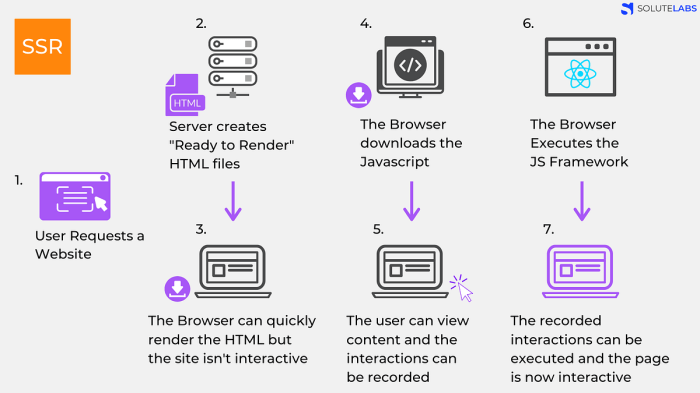
Containers, by design, are isolated from each other and the host system. However, a fundamental aspect of any application, especially web applications, is the ability to communicate – both internally between different components and externally with the outside world. This section delves into the mechanisms that enable this communication, focusing on how Docker Compose simplifies networking and exposing your application to the internet.
Container Communication Fundamentals
Understanding how containers communicate is crucial for designing and deploying complex applications. Docker provides several networking options, and the choice depends on the application’s requirements.
- Bridge Network (Default): This is the default network Docker creates. Containers on the same bridge network can communicate with each other using their container names or IP addresses. This network is isolated from the host machine’s network by default, meaning containers cannot directly access the host’s resources without explicit configuration.
- Host Network: When using the host network, a container shares the host machine’s network namespace. This means the container has the same IP address as the host. While simplifying networking in some cases, it can lead to port conflicts and reduced isolation.
- Custom Networks: Docker allows the creation of user-defined networks. These networks offer greater control and flexibility, allowing for segmentation and isolation of different application components.
- Overlay Networks: Overlay networks are used for multi-host networking, enabling containers running on different Docker hosts to communicate with each other. This is essential for deploying applications across a cluster of machines.
Networking with Docker Compose
Docker Compose significantly simplifies the process of setting up and managing container networking. It allows defining networks within the `docker-compose.yml` file, making it easy to configure communication between services.
Consider the following example `docker-compose.yml` file:
version: "3.9"services: web: build: ./web_app ports: -"8000:80" depends_on: -db db: image: postgres:13 environment: POSTGRES_USER: myuser POSTGRES_PASSWORD: mypassword volumes: -db_data:/var/lib/postgresql/datavolumes: db_data:
In this example, the `web` service depends on the `db` service.
Docker Compose automatically creates a default network and allows these services to communicate using their service names (e.g., `db`). The `web` service can access the database by using the hostname `db` and the appropriate port (e.g., `5432` for PostgreSQL).
To define a custom network, modify the `docker-compose.yml` file as follows:
version: "3.9"services: web: build: ./web_app ports: -"8000:80" depends_on: -db networks: -mynetwork db: image: postgres:13 environment: POSTGRES_USER: myuser POSTGRES_PASSWORD: mypassword volumes: -db_data:/var/lib/postgresql/data networks: -mynetworkvolumes: db_data:networks: mynetwork: driver: bridge
In this updated example, a custom network named `mynetwork` is defined.
Both the `web` and `db` services are attached to this network, enabling them to communicate through the network.
Exposing the Application to the Internet
Exposing a containerized web application to the internet involves mapping ports from the container to the host machine. This allows external users to access the application.
The `ports` directive in the `docker-compose.yml` file is used to achieve this.
For example, the following configuration exposes port 80 in the container to port 8000 on the host machine:
ports: -"8000:80"
This means that any traffic sent to port 8000 on the host machine will be forwarded to port 80 inside the container. In this case, users would access the application via the host’s IP address (or domain name) and port 8000 (e.g., `http://your-host-ip:8000`).
When deploying to a production environment, consider using a reverse proxy (e.g., Nginx or Apache) in front of your containerized application. A reverse proxy provides several benefits:
- Load Balancing: Distributes traffic across multiple instances of your application.
- SSL/TLS Termination: Handles encryption and decryption of HTTPS traffic.
- Security: Provides an additional layer of security by hiding the internal structure of your application.
Consider a scenario where a website is deployed on a cloud platform. A reverse proxy, configured with appropriate security certificates, sits in front of a Dockerized web application. When a user accesses the website, the traffic first hits the reverse proxy, which handles SSL termination, load balancing (if multiple instances of the web application exist), and other security measures before forwarding the request to the appropriate container.
This architecture provides a secure and scalable solution for serving web applications to the internet.
Persistent Data Storage
Containerized applications, while offering excellent portability and isolation, often require a way to persist data beyond the lifespan of a single container. This is crucial for applications that store user data, configuration files, or any other information that needs to be retained even when the container is stopped, restarted, or updated. Without persistent storage, data would be lost every time the container is recreated, rendering many applications useless.
Understanding Data Persistence with Volumes and Bind Mounts
Volumes and bind mounts are the primary mechanisms for achieving data persistence in containerized environments. They provide ways to connect the container’s file system to the host machine’s file system or to a dedicated storage area managed by the container engine. Understanding the differences between these two approaches is vital for choosing the right method for your application.* Bind Mounts: Bind mounts directly map a directory or file on the host machine to a directory inside the container.
Changes made in either location are immediately reflected in the other. They are relatively simple to set up and useful for development and testing, as they allow you to easily edit files on the host and see the changes reflected in the running container. However, bind mounts can introduce dependencies on the host’s file system structure and might not be ideal for production environments where portability and isolation are paramount.
Volumes
Volumes are managed by the container engine and reside within the host’s file system, typically in a location managed by the container engine (e.g., `/var/lib/docker/volumes` for Docker). Volumes provide a higher level of abstraction, making them more portable and less tied to the host’s specific file system layout. They also offer features like data backup and restore. Volumes are generally the preferred choice for persistent data in production environments.
Storing Persistent Data Using Volumes
Volumes offer a robust and portable solution for persistent data storage. They decouple the data from the container’s file system, ensuring that data survives container restarts and updates. Here’s a breakdown of how to use volumes, often demonstrated using Docker, but the concepts apply similarly to other containerization tools.To create a volume and mount it to a container, you can use the `-v` or `–volume` flag with the `docker run` command or define it in a `docker-compose.yml` file.Here’s an example using the `docker run` command:“`bashdocker run -d -v my_volume:/app/data –name my_app my_python_app“`In this command:* `-v my_volume:/app/data` specifies the volume.
`my_volume` is the name of the volume (you can choose any valid name). `/app/data` is the mount point inside the container, where the volume’s contents will be accessible.
- `–name my_app` gives the container a name.
- `my_python_app` is the image name.
To demonstrate the concept, let’s explore creating a persistent storage example using a simple Python web application. This example will use an in-memory database (like SQLite) to simulate data storage.Here is an HTML table showing the steps for creating a volume and using it with a Python web application.
| Step | Action | Description | Example |
|---|---|---|---|
| 1 | Create a Dockerfile | Define the instructions for building the Docker image. | Create a file named `Dockerfile` with the following content: |
| 2 | Define Requirements | Create a `requirements.txt` file listing the necessary Python packages. | Create a file named `requirements.txt` with the following content: |
| 3 | Create a Simple Python Application | Write a Python web application (e.g., `app.py`) that uses a database. | Create a file named `app.py` with the following content: |
| 4 | Build the Docker Image | Build the Docker image using the Dockerfile. | Open a terminal in the directory containing the `Dockerfile`, `requirements.txt`, and `app.py` files and run: |
| 5 | Run the Container with a Volume | Run the container and mount a volume to `/app/data`. | Run the following command to create a volume named `my_app_data` and mount it to the container’s `/app/data` directory: This command maps port 5000 on the host to port 5000 in the container and mounts the volume to the specified path. |
| 6 | Test Data Persistence | Send data to the application and verify it persists across container restarts. | Send a POST request to `http://localhost:5000/data` with a JSON payload, such as `”data”: “some data”`. Stop and restart the container. Then, send a GET request to `http://localhost:5000/data` and verify that the data you posted earlier is still present. This confirms that the data is stored in the volume and persists even after the container is restarted. |
This example demonstrates how volumes ensure that the data survives the container’s lifecycle. The `my_app_data` volume stores the `data.db` file, and even when the container is stopped and restarted, the data remains accessible.
Security Best Practices
Securing containerized Python web applications is paramount to protect against vulnerabilities and ensure the integrity of your application and the data it handles. Implementing robust security measures throughout the containerization lifecycle is crucial. This section details best practices for enhancing the security posture of your containerized Python web applications.
Using a Non-Root User Inside the Container
Running your application as the root user inside a container poses significant security risks. If a vulnerability is exploited, an attacker gains root privileges within the container, potentially leading to complete system compromise. Using a non-root user mitigates this risk by limiting the privileges available to an attacker.To implement this, follow these steps:
- Create a Non-Root User in the Dockerfile: Add a user creation step in your Dockerfile.
- Set User Permissions: Grant the non-root user appropriate permissions to access necessary files and directories.
- Specify the User in the Dockerfile: Use the `USER` instruction in your Dockerfile to specify the user that the application should run as.
Example Dockerfile snippet:“`dockerfileFROM python:3.9-slim-buster# Create a non-root userRUN useradd -m -s /bin/bash appuser# Set working directoryWORKDIR /app# Copy application filesCOPY . .# Change ownership of the application directoryRUN chown -R appuser:appuser /app# Install dependenciesRUN pip install –no-cache-dir -r requirements.txt# Expose the portEXPOSE 8000# Run the application as the non-root userUSER appuser# Command to run the applicationCMD [“python”, “app.py”]“`In this example:
- The `useradd` command creates a user named `appuser`.
- The `chown` command changes the ownership of the `/app` directory to `appuser`.
- The `USER` instruction specifies that the application should run as `appuser`.
By running as a non-root user, even if the application is compromised, the attacker’s privileges are limited to those of the `appuser`, significantly reducing the potential impact.
Regularly Updating Images and Dependencies
Keeping your container images and application dependencies up-to-date is essential for mitigating security vulnerabilities. Software vulnerabilities are constantly discovered, and updates are released to address them. Neglecting to update your images and dependencies leaves your application exposed to known exploits.Here’s a breakdown of best practices:
- Update Base Images: Regularly rebuild your Docker images using the latest base images (e.g., `python:3.9-slim-buster`).
- Update Dependencies: Regularly update your Python dependencies using `pip install –upgrade` and update the `requirements.txt` file.
- Use Automated Scanning: Implement automated vulnerability scanning tools (e.g., Trivy, Snyk, or Docker Scout) to identify vulnerabilities in your images.
- Automate Builds and Deployments: Integrate image building and deployment into your CI/CD pipeline to automate the update process.
Example of updating dependencies:“`bashpip install –upgrade -r requirements.txt“`This command upgrades all dependencies listed in your `requirements.txt` file to their latest versions. After updating, rebuild your Docker image to incorporate the updated dependencies.Regularly updating images and dependencies is a proactive measure to reduce the attack surface of your containerized Python web application. By staying current with security patches and dependency updates, you significantly reduce the risk of successful attacks.
Failure to do so can leave your application vulnerable to well-known exploits, potentially leading to data breaches or service disruptions. For example, the Log4Shell vulnerability (CVE-2021-44228) in the Apache Log4j library demonstrated the devastating impact of failing to update dependencies, leading to widespread exploitation across the internet. This emphasizes the critical importance of a proactive approach to image and dependency updates.
Last Word
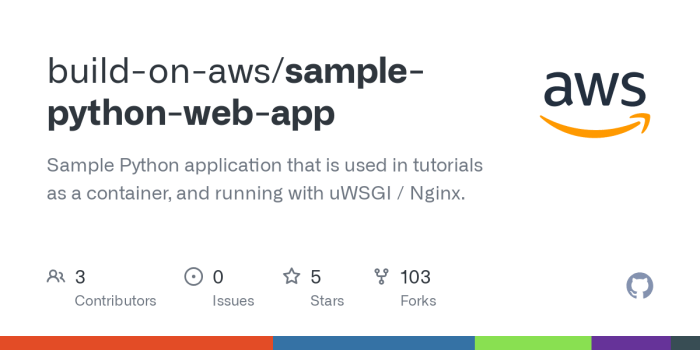
In conclusion, containerizing your Python web application is a transformative step towards modern software development. By embracing containerization, you’ll unlock improved portability, scalability, and efficiency. This guide has provided a comprehensive roadmap, from the fundamental principles to advanced techniques, empowering you to create and deploy robust, secure, and easily manageable applications. Armed with this knowledge, you are well-equipped to navigate the evolving landscape of web development with confidence and expertise.
Essential FAQs
What is the difference between a container and a virtual machine?
Virtual machines (VMs) virtualize the entire operating system, including the kernel, while containers virtualize the application and its dependencies at the operating system level. Containers are lightweight, faster to start, and use fewer resources than VMs.
What are the benefits of containerizing a Python web application?
Containerization offers several benefits, including increased portability (applications run consistently across different environments), scalability (easily scale your application by creating more containers), improved resource utilization, and simplified deployment and management.
What is a Dockerfile, and why is it important?
A Dockerfile is a text file that contains instructions for building a Docker image. It defines the base image, installs dependencies, and sets up the application environment. It is essential for automating the image creation process and ensuring consistency.
How do I choose between Docker and Podman?
Both Docker and Podman are popular containerization tools. Docker has a more mature ecosystem and wider community support. Podman offers a daemonless architecture, which can provide improved security. The choice depends on your specific project requirements and preferences.
How do I update a containerized application?
Updating a containerized application typically involves rebuilding the Docker image with the latest code or dependencies and then restarting the container. Docker Compose simplifies this process by allowing you to rebuild and restart multiple containers with a single command.