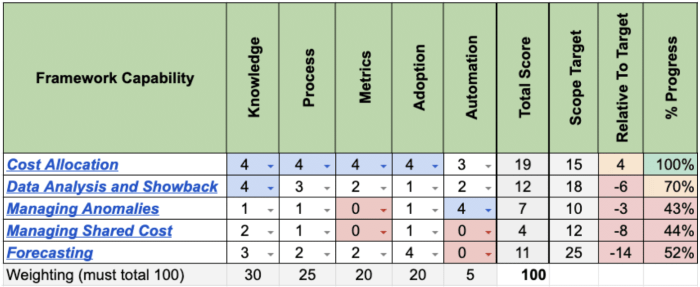Embarking on a journey to optimize your cloud infrastructure begins with understanding the often-overlooked problem of unused cloud resources. These idle assets, silently consuming valuable budget and potentially posing security risks, are a common reality for businesses of all sizes. This guide delves into the crucial process of identifying and terminating these resources, transforming your cloud environment into a more efficient, secure, and cost-effective operation.
We will explore the definition of unused resources, the implications of their presence, and the importance of their removal. From manual inspection techniques to automated solutions, we’ll equip you with the knowledge and tools necessary to effectively manage your cloud footprint across major providers like AWS, Azure, and GCP. This includes examining key metrics, setting up monitoring alerts, and developing robust termination procedures, all while keeping a keen eye on cost analysis and reporting.
Defining Unused Cloud Resources
Identifying and terminating unused cloud resources is crucial for optimizing cloud spending and enhancing overall efficiency. Unused resources represent a significant cost drain, as they continue to incur charges even when they are not actively contributing to business operations. Understanding the characteristics of these resources and their potential impact is the first step towards effective cloud cost management.
Core Characteristics of Unused Cloud Resources
Unused cloud resources share several key characteristics that distinguish them from actively utilized resources. These characteristics help in identifying and categorizing resources for potential termination or optimization.
- Idle or Low Utilization: Resources that are consistently idle or exhibit low utilization rates are prime candidates for being unused. This includes virtual machines (VMs) with minimal CPU or memory usage, databases with infrequent queries, and storage volumes with little to no data access.
- Lack of Active Traffic: Resources that do not receive any network traffic or user requests for extended periods are likely unused. This applies to load balancers, application gateways, and other network components.
- Orphaned Resources: Resources that are no longer connected to or used by other active components in the cloud environment are often considered orphaned. These may include detached storage volumes, unused snapshots, or outdated configurations.
- Outdated or Stale Data: Resources that contain data that is no longer relevant or accessed, such as old backups or archived data, can be classified as unused.
Examples of Unused Cloud Resources Across Providers
Unused resources manifest differently across various cloud providers, including Amazon Web Services (AWS), Microsoft Azure, and Google Cloud Platform (GCP). Recognizing these variations is essential for effective identification.
- AWS:
- Unattached Elastic Block Storage (EBS) Volumes: EBS volumes that are not attached to any EC2 instances and have not been accessed for an extended period. These volumes continue to incur storage costs.
- Idle EC2 Instances: EC2 instances that have low CPU utilization, minimal network traffic, and are not serving any active applications.
- Unused Elastic Load Balancers (ELBs): ELBs that are not receiving any traffic and are not associated with any active applications.
- Azure:
- Unused Virtual Machines: VMs that are powered on but have low CPU utilization, minimal network traffic, and are not serving any active applications.
- Unattached Managed Disks: Managed disks that are not attached to any VMs and have not been accessed for a long time.
- Idle Application Gateways: Application Gateways that are not receiving any traffic and are not associated with any active applications.
- GCP:
- Unused Compute Engine Instances: Compute Engine instances with low CPU utilization, minimal network traffic, and no active connections.
- Unattached Persistent Disks: Persistent disks that are not attached to any Compute Engine instances and have not been accessed recently.
- Idle Cloud Load Balancers: Cloud Load Balancers that are not receiving any traffic and are not associated with any active applications.
Potential Costs Associated with Maintaining Idle Resources
The costs associated with maintaining unused cloud resources can be substantial and often accumulate unnoticed. These costs include direct expenses for the resources themselves and indirect costs related to management and security.
- Direct Resource Costs: These are the most obvious costs and include charges for compute instances, storage, network bandwidth, and other cloud services. The exact costs vary depending on the cloud provider, resource type, and region. For example, an unused EC2 instance can cost several dollars per day, depending on its size and configuration.
- Storage Costs: Unused storage volumes, such as EBS volumes in AWS, Azure Managed Disks, or GCP Persistent Disks, continue to incur storage costs. These costs can accumulate rapidly, especially for large storage volumes.
- Network Costs: Even if a resource is idle, it may still incur network costs, such as data transfer charges. For example, an unused load balancer may still incur charges for data processing and monitoring.
- Management and Operational Costs: Managing unused resources also incurs indirect costs. This includes the time and effort spent by IT staff to monitor, maintain, and secure these resources. These costs can be significant, especially in large cloud environments.
- Security Risks: Unused resources can pose security risks. They may not be properly patched or secured, making them vulnerable to attacks. A compromised unused resource could be used as a launchpad for attacks on other parts of the cloud environment.
The Importance of Resource Termination

Terminating unused cloud resources is a critical practice for optimizing cloud environments. It goes beyond mere cost savings, impacting security, financial efficiency, and environmental sustainability. Proactive resource management is essential for maintaining a robust and responsible cloud presence.
Security Implications of Leaving Unused Resources Active
Leaving unused cloud resources active introduces significant security vulnerabilities. These dormant resources can serve as entry points for malicious actors, leading to data breaches, service disruptions, and reputational damage. It is crucial to understand the potential risks associated with these inactive assets.
- Increased Attack Surface: Unused resources, such as virtual machines, databases, or storage buckets, often remain configured with default settings or outdated security patches. This creates a larger attack surface, making it easier for attackers to exploit vulnerabilities.
- Data Exposure: Even if a resource appears inactive, it may still contain sensitive data. Without proper monitoring and security controls, this data can be accessed and compromised. For instance, an inactive database with unencrypted customer information presents a significant risk.
- Lateral Movement: Compromised unused resources can be used as a staging ground for attacks on other, active resources within the cloud environment. Attackers can leverage these compromised assets to gain access to more critical systems and data.
- Compliance Violations: Regulatory compliance requirements, such as those Artikeld in HIPAA, GDPR, or PCI DSS, often mandate the secure disposal of data and the minimization of attack surfaces. Leaving unused resources active can lead to non-compliance and potential fines.
- Lack of Monitoring: Unused resources are often not actively monitored for security threats. This lack of visibility makes it difficult to detect and respond to security incidents promptly. Without monitoring, malicious activities can remain undetected for extended periods.
Financial Benefits of Terminating Unused Resources
Terminating unused cloud resources directly translates into significant financial savings. Cloud providers typically charge for resources based on their usage, regardless of whether they are actively being utilized. Implementing a robust termination strategy can substantially reduce cloud spending and improve overall cost efficiency.
- Reduced Cloud Spending: The primary financial benefit is the direct reduction in cloud spending. By eliminating resources that are not contributing to business value, organizations can avoid unnecessary charges for compute, storage, and network resources.
- Cost Optimization: Terminating unused resources is a core component of cloud cost optimization. It allows organizations to reallocate resources to more critical workloads, improving the efficiency of their cloud investments.
- Improved Budgeting and Forecasting: A clear understanding of resource utilization and associated costs allows for more accurate budgeting and forecasting. This enables organizations to make informed decisions about future cloud investments and avoid unexpected expenses.
- Preventing Shadow IT Costs: Unmanaged or unauthorized cloud resources, often referred to as “shadow IT,” can contribute to hidden costs. Terminating unused resources helps to identify and eliminate these hidden expenses, bringing greater transparency to cloud spending.
- Freeing Up Resources for Innovation: By reducing costs, organizations can free up financial resources to invest in innovation and other strategic initiatives. This enables them to focus on activities that drive business growth and competitive advantage.
Environmental Impact of Active Versus Terminated Cloud Resources
The environmental impact of cloud computing is a growing concern. Leaving unused resources active contributes to unnecessary energy consumption and carbon emissions. Terminating these resources is a key step towards promoting environmental sustainability within cloud environments.
- Reduced Energy Consumption: Active cloud resources consume energy, even when idle. Terminating unused resources reduces overall energy consumption, contributing to a smaller carbon footprint.
- Lower Carbon Emissions: Cloud data centers rely on electricity, which often comes from fossil fuels. Reducing energy consumption directly translates to lower carbon emissions, helping to mitigate climate change.
- Sustainable Practices: Terminating unused resources is a key component of adopting sustainable cloud practices. It demonstrates a commitment to environmental responsibility and aligns with corporate sustainability goals.
- Resource Optimization: Terminating unused resources helps to optimize the utilization of existing cloud infrastructure. This reduces the need for additional hardware and resources, minimizing the environmental impact of cloud expansion.
- Supporting Green Initiatives: Many cloud providers are investing in renewable energy sources to power their data centers. Terminating unused resources supports these green initiatives by reducing overall energy demand and promoting the use of sustainable energy.
Identification Methods

Manually identifying unused cloud resources is a foundational step in cost optimization and security enhancement. While automated tools offer significant advantages, a manual review provides an opportunity for in-depth analysis and understanding of your cloud environment. This approach allows for a more nuanced assessment, especially in complex scenarios where automated solutions may miss subtle inefficiencies or misinterpret usage patterns.
Manual Inspection Using Cloud Provider Dashboards
Cloud provider dashboards serve as the primary interface for monitoring and managing your cloud resources. They provide a centralized view of your infrastructure, offering real-time and historical data on resource utilization. This data is crucial for identifying potential candidates for termination.To effectively utilize cloud provider dashboards for manual inspection, follow these steps:
- Access the Cloud Provider Dashboard: Log in to your cloud provider’s console (e.g., AWS Management Console, Azure Portal, Google Cloud Console). Navigate to the relevant service dashboards (e.g., Compute, Storage, Databases).
- Filter and Sort Resources: Utilize the filtering and sorting capabilities of the dashboard to narrow down your focus. Sort by resource type, creation date, last accessed date, or cost. Filtering by specific tags or resource groups can also streamline the process.
- Analyze Resource Details: For each resource, examine the detailed metrics provided by the dashboard. These metrics vary depending on the resource type, but typically include:
- CPU Utilization: The percentage of CPU capacity used by a virtual machine or instance.
- Memory Utilization: The percentage of memory used by a virtual machine or instance.
- Network I/O: The amount of data transferred in and out of a resource.
- Storage Utilization: The amount of storage space used by a resource.
- Last Accessed Time: The last time a resource was accessed.
- Cost: The cost associated with the resource.
Checklist for Manual Resource Review
A well-defined checklist streamlines the manual review process, ensuring a consistent and thorough assessment of each resource. This checklist focuses on key metrics and considerations for identifying unused resources.
- Resource Identification:
- Resource Name: [Enter resource name]
- Resource Type: [Select from options, e.g., EC2 instance, S3 bucket, Azure VM]
- Creation Date: [Date]
- Associated Tags: [List all tags]
- CPU Utilization:
- Average CPU Utilization (past 30 days): [Percentage]
- Peak CPU Utilization (past 30 days): [Percentage]
- Observations: [Note any trends, spikes, or periods of inactivity]
- Memory Utilization:
- Average Memory Utilization (past 30 days): [Percentage]
- Peak Memory Utilization (past 30 days): [Percentage]
- Observations: [Note any trends, spikes, or periods of inactivity]
- Network I/O:
- Average Network In/Out (past 30 days): [Amount]
- Peak Network In/Out (past 30 days): [Amount]
- Observations: [Note any periods of inactivity or low traffic]
- Storage Utilization:
- Storage Used: [Amount]
- Last Accessed Date: [Date]
- Observations: [Note any significant changes or inactivity]
- Cost Analysis:
- Monthly Cost: [Amount]
- Cost Trends: [Note any significant cost changes]
- Observations: [Assess the cost relative to the resource’s utilization]
- Are there any dependencies on this resource? [Yes/No]
- If yes, list the dependencies: [List dependent resources]
- Impact of Termination: [Assess the impact of terminating the resource on other services]
- Recommendation: [Terminate/Retain/Investigate Further]
- Justification: [Provide a brief explanation for the recommendation]
- Action Taken: [Describe the action taken, e.g., “Resource terminated on [date]”]
- Date of Review: [Date]
- Reviewer: [Name]
Inspecting Resource Usage Logs
Analyzing resource usage logs provides valuable insights into resource behavior and can help identify potential candidates for termination that might be missed by simply looking at metrics. Logs contain detailed records of all actions performed on a resource, including access attempts, configuration changes, and error messages.Here’s how to inspect resource usage logs:
- Access the Logging Service: Cloud providers offer dedicated logging services (e.g., AWS CloudWatch Logs, Azure Monitor Logs, Google Cloud Logging). Access the relevant service through your cloud provider’s console.
- Select the Target Resource: Identify the specific resource whose logs you want to analyze. This can be done by filtering logs based on resource ID, name, or tags.
- Define the Time Range: Specify the time period for which you want to analyze the logs. A longer time range (e.g., 30 days) generally provides a more comprehensive view of resource usage.
- Search for Relevant Events: Use s and filters to search for specific events related to resource usage. Examples include:
- Access Attempts: Look for log entries indicating that the resource was accessed. A lack of access attempts suggests inactivity.
- Error Messages: Check for error messages that might indicate the resource is malfunctioning or no longer needed.
- Configuration Changes: Review logs for any recent configuration changes that might have rendered the resource obsolete.
For example, consider an Amazon EC2 instance running a web application. If the CloudWatch Logs show no HTTP request logs for the past month, coupled with low CPU utilization, it strongly suggests that the instance is no longer serving traffic and could be a prime candidate for termination. Another example would be an Azure Blob Storage account. If the storage account logs show no read or write operations for an extended period, the data stored within it is likely not being accessed, and the account could be considered for decommissioning.
Identification Methods
Automating the identification of unused cloud resources is crucial for effective cost management and security. Manual checks are time-consuming and prone to error, especially in large, dynamic cloud environments. Leveraging automated tools and scripts allows for continuous monitoring and proactive identification of resources that can be terminated, optimizing resource utilization and reducing unnecessary expenses.
Automated Tools & Scripts
Cloud providers offer built-in tools and services designed to help identify and manage unused resources. In addition to provider-specific solutions, numerous open-source tools are available, offering greater flexibility and customization.
Cloud Provider-Specific Tools
Cloud providers have developed integrated tools to assist in identifying and managing unused resources within their respective platforms. These tools analyze resource usage, identify potential waste, and provide recommendations for optimization.
- AWS Trusted Advisor: AWS Trusted Advisor analyzes your AWS account and provides recommendations to optimize your AWS environment. It includes checks for idle Elastic Load Balancers, unused Elastic IP addresses, and underutilized EC2 instances. Trusted Advisor offers both Basic and Business/Enterprise support levels. The Business/Enterprise support levels provide access to more detailed checks and recommendations, including cost optimization, performance, security, and fault tolerance.
For example, Trusted Advisor can identify an EC2 instance that has had low CPU utilization over a sustained period, suggesting it might be a candidate for resizing or termination.
- Azure Advisor: Azure Advisor provides personalized recommendations to help you optimize your Azure resources. It analyzes your Azure environment across various categories, including cost, security, performance, and reliability. Azure Advisor can identify idle virtual machines, recommend right-sizing of virtual machines, and suggest deleting unused public IP addresses. For instance, Azure Advisor might flag a virtual machine with a low CPU utilization average over the last 30 days and recommend a smaller VM size or complete termination.
- GCP Cloud Monitoring: Google Cloud’s Cloud Monitoring allows you to monitor the performance and availability of your applications. While not directly focused on identifying
-unused* resources, it provides valuable data on resource utilization. By analyzing metrics such as CPU utilization, network traffic, and disk I/O, you can identify resources that are consistently underutilized. Furthermore, you can set up custom dashboards and alerts to proactively monitor resource usage and receive notifications when resources meet predefined thresholds.For example, you can create a dashboard that displays the average CPU utilization of all your Compute Engine instances and set an alert to trigger when the average utilization falls below a certain percentage (e.g., 5% for a week).
Creating a Simple Script (Python or Bash) to Identify Resources
Creating a script to identify unused resources provides a customizable approach to meet specific requirements. Python and Bash are commonly used scripting languages due to their versatility and ease of use in cloud environments.
Here’s a simplified example of a Python script using the AWS SDK (Boto3) to identify unused Elastic IP addresses:
import boto3 def find_unused_eips(): """ Identifies and lists unused Elastic IP addresses in an AWS account. """ ec2 = boto3.client('ec2') try: addresses = ec2.describe_addresses() for address in addresses['Addresses']: if 'AssociationId' not in address: print(f"Unused Elastic IP: address['PublicIp'] (Allocation ID: address['AllocationId'])") except Exception as e: print(f"An error occurred: e") if __name__ == "__main__": find_unused_eips() Explanation:
- The script imports the `boto3` library, the AWS SDK for Python.
- It defines a function `find_unused_eips()` to interact with the EC2 service.
- `ec2.describe_addresses()` retrieves a list of all Elastic IP addresses.
- The script iterates through the addresses, checking for the absence of an `AssociationId`. If an `AssociationId` is missing, the Elastic IP is not associated with an instance and is therefore considered unused.
- The script prints the unused Elastic IP’s public IP address and allocation ID.
Bash Example:
A basic Bash script can also be used, though the interaction with the cloud provider’s API might require more manual configuration and reliance on command-line tools (e.g., AWS CLI, Azure CLI, gcloud CLI).
#!/bin/bash # Requires AWS CLI to be installed and configured. # Replace 'us-east-1' with your desired region. REGION="us-east-1" UNUSED_EIPS=$(aws ec2 describe-addresses --region "$REGION" --query 'Addresses[?AssociationId==`null`].PublicIp' --output text) if [ -n "$UNUSED_EIPS" ]; then echo "Unused Elastic IPs:" echo "$UNUSED_EIPS" else echo "No unused Elastic IPs found." fi
Explanation:
- The script starts with a shebang (`#!/bin/bash`) to specify the interpreter.
- It sets the AWS region.
- It uses the AWS CLI (`aws ec2 describe-addresses`) to retrieve a list of Elastic IP addresses and filters for those without an association ID using a `jmespath` query.
- It checks if any unused EIPs were found and prints the results.
Open-Source Tools for Automating the Identification of Unused Resources
Numerous open-source tools are available to assist in identifying and managing unused cloud resources, offering greater flexibility and customization options. These tools often provide a more comprehensive approach than individual scripts and can integrate with various cloud providers and monitoring systems.
- Cloud Custodian: Cloud Custodian is a rules engine for managing cloud resources. It allows you to define policies that automatically identify and take action on unused resources. For example, you can create a policy to identify idle EC2 instances and automatically terminate them after a specified period of inactivity. Cloud Custodian supports AWS, Azure, and GCP.
- Terraform: Terraform is an infrastructure-as-code tool that can be used to manage cloud resources. While primarily used for provisioning and managing resources, Terraform can also be used to identify unused resources by comparing the current state of the infrastructure with the desired state defined in your Terraform configuration. You can use Terraform’s `terraform plan` command to identify resources that are no longer in use and then remove them from your infrastructure.
- RightScale (Now Flexera): Flexera provides a cloud cost management platform that includes features for identifying and managing unused resources. Flexera’s platform can analyze resource usage, provide recommendations for optimization, and automate the termination of unused resources.
- Various Monitoring Tools with Custom Alerting: Tools like Prometheus, Grafana, and others can be used to collect metrics, visualize resource usage, and set up custom alerts. These alerts can be configured to notify you when resources are underutilized or idle, triggering manual or automated termination processes.
Resource Usage Metrics & Monitoring
Effective monitoring is crucial for identifying unused cloud resources. By tracking key metrics and establishing alerts, organizations can proactively detect underutilized resources and optimize cloud spending. This proactive approach helps prevent unnecessary costs and ensures efficient resource allocation.
Key Metrics for Identifying Unused Resources
Several key metrics provide insights into resource utilization. Analyzing these metrics helps determine whether a resource is being used effectively or if it’s idle and consuming unnecessary costs.
- CPU Utilization: CPU utilization measures the percentage of time a CPU is actively processing tasks. Low CPU utilization, consistently below a predefined threshold (e.g., 10-20%), often indicates an underutilized virtual machine or instance. For example, a web server consistently averaging 5% CPU utilization during peak hours might be oversized for its current workload.
- Network Traffic: Network traffic metrics, including inbound and outbound data transfer, reveal the amount of data a resource is sending and receiving. Minimal network traffic suggests a resource is not actively serving requests or communicating with other services. Monitoring for near-zero network activity over extended periods can identify unused resources, especially for resources designed for external access.
- Storage Access: Monitoring storage access patterns, such as read and write operations, provides insight into how frequently data is being accessed. Infrequent or nonexistent storage access, combined with low storage utilization, can indicate that storage volumes are no longer needed or are holding archived data. This is particularly relevant for object storage and database storage.
- Memory Utilization: Memory utilization measures the amount of RAM a resource is using. Low memory utilization, similar to CPU utilization, suggests that the resource is not fully utilizing its allocated memory. This could be an indicator of an idle application or an oversized instance.
- Disk I/O: Disk input/output (I/O) measures the rate at which data is read from or written to a storage device. Low disk I/O indicates that the resource is not actively accessing the storage.
Setting Up Monitoring Alerts
Establishing monitoring alerts is essential for automated detection of underutilized resources. These alerts trigger notifications when predefined thresholds are breached, allowing for timely intervention and cost optimization.
Alerts are typically configured based on a combination of metric values and time durations. For instance, an alert might be configured to trigger if CPU utilization remains below 10% for more than 24 hours. This approach helps filter out short-term fluctuations and focuses on persistent underutilization.
- Define Thresholds: Establish clear thresholds for each metric. These thresholds represent the acceptable levels of resource utilization. The specific thresholds should be determined based on the resource’s purpose, expected workload, and performance requirements.
- Configure Alerting Rules: Set up alerting rules that trigger notifications when the defined thresholds are breached. The rules should specify the metric to monitor, the threshold value, the duration the threshold must be exceeded before an alert is triggered, and the notification method (e.g., email, SMS, or integration with a ticketing system).
- Test and Refine: Regularly test and refine the alerting rules to ensure they are effective and avoid false positives or missed detections. Analyze the alerts generated and adjust the thresholds or durations as needed.
- Integrate with Automation: Integrate alerts with automation tools to automatically terminate or resize underutilized resources. This can significantly reduce the time required to respond to alerts and optimize resource utilization.
Common Monitoring Tools and Their Functionalities
Several monitoring tools are available to track resource utilization and facilitate the identification of unused cloud resources. These tools offer different features and capabilities, catering to various cloud environments and organizational needs.
| Tool | Functionality | Key Features | Cloud Provider Compatibility |
|---|---|---|---|
| Amazon CloudWatch | Comprehensive monitoring and observability service for AWS resources. |
| AWS |
| Azure Monitor | Monitoring service for Azure resources, providing insights into application performance and infrastructure health. |
| Azure |
| Google Cloud Monitoring (formerly Stackdriver) | Monitoring and observability platform for Google Cloud Platform (GCP) resources. |
| GCP |
| Prometheus | Open-source monitoring and alerting toolkit. |
| Multi-cloud and on-premises environments |
Cost Analysis & Reporting
Understanding the financial impact of unused cloud resources is crucial for effective cost optimization. Analyzing costs allows you to quantify the waste associated with these resources, prioritize termination efforts, and track the success of your optimization initiatives. This section Artikels methods for analyzing costs, generating reports, and integrating cost data with resource identification tools.
Methods for Analyzing the Cost of Unused Resources
Effective cost analysis requires a multi-faceted approach. Several methods can be employed to accurately assess the financial impact of idle cloud resources.
- Leveraging Cloud Provider Cost Management Tools: Cloud providers like AWS, Azure, and Google Cloud Platform (GCP) offer built-in cost management tools. These tools provide detailed cost breakdowns, allowing you to filter and analyze costs based on resource type, tags, and other criteria. Use these features to identify resources that have incurred costs without corresponding usage. For example, in AWS, Cost Explorer can be used to identify the costs associated with EC2 instances, EBS volumes, and other resources.
- Utilizing Third-Party Cost Optimization Platforms: Several third-party platforms specialize in cloud cost optimization. These tools often offer more advanced features than the native provider tools, including automated recommendations for resource termination, detailed cost analysis reports, and the ability to track savings over time. Examples include CloudHealth by VMware, and Apptio Cloudability.
- Implementing Tagging Strategies: Consistent and comprehensive tagging is essential for accurate cost allocation. Tags allow you to associate costs with specific projects, teams, or applications. By tagging resources, you can easily identify the cost of unused resources belonging to a particular project or team.
- Analyzing Resource Usage Data: Correlate cost data with resource usage metrics. Identify resources that have low or zero utilization over a sustained period. For instance, an EC2 instance with zero CPU utilization and no network traffic for several weeks is a strong candidate for termination.
- Calculating Return on Investment (ROI): Determine the ROI of terminating unused resources. This involves calculating the cost savings achieved by terminating the resource and comparing it to the effort required for identification and termination.
Generating a Cost Report Highlighting Potential Savings
Creating a cost report that clearly highlights potential savings is critical for demonstrating the value of resource termination efforts. The report should be concise, actionable, and visually appealing.
Consider the following example, based on a hypothetical scenario using AWS. A company, “ExampleCorp”, uses several EC2 instances. After identifying underutilized instances, the following cost report is generated.
| Resource Type | Instance ID | Monthly Cost | Average CPU Utilization | Potential Savings |
|---|---|---|---|---|
| EC2 Instance | i-0abcdef1234567890 | $100 | 5% | $90 |
| EC2 Instance | i-0fedcba9876543210 | $75 | 10% | $67.50 |
| EBS Volume | vol-0123456789abcdef0 | $25 | 0% | $25 |
| Total | $200 | $182.50 |
Report Explanation:
- Resource Type: Specifies the type of cloud resource (e.g., EC2 Instance, EBS Volume).
- Instance ID: Provides the unique identifier for each resource.
- Monthly Cost: Shows the monthly cost associated with each resource.
- Average CPU Utilization: Represents the average CPU usage over a defined period (e.g., one month).
- Potential Savings: Calculates the estimated monthly savings if the resource is terminated. This is typically based on the full monthly cost of the unused or underutilized resource. In the case of an instance with 5% CPU utilization, it is estimated that the instance is being underutilized by 95%, allowing for a potential saving of 95% of its monthly cost.
Report Analysis and Actionable Insights:
The report clearly shows that terminating the identified resources could save ExampleCorp $182.50 per month. This information can be used to prioritize termination efforts and track the financial impact of these actions. The report also helps to demonstrate the value of the cost optimization initiative to stakeholders.
Integrating Cost Data with Resource Identification Tools
Seamless integration between cost data and resource identification tools is essential for an efficient and effective cost optimization process. This integration enables automation, improves accuracy, and streamlines the entire workflow.
- API Integration: Many cloud providers and third-party tools offer APIs (Application Programming Interfaces) that allow for programmatic access to cost and resource data. Integrate these APIs to automatically fetch cost information and correlate it with resource identification data.
- Automated Reporting: Configure automated reports that combine resource identification data with cost information. These reports can be generated on a regular basis (e.g., weekly or monthly) and sent to relevant stakeholders.
- Alerting and Notification: Set up alerts to notify you when resources with high costs and low utilization are identified. This allows for proactive intervention and prevents unnecessary costs from accumulating.
- Dashboard Integration: Integrate cost and resource data into a centralized dashboard. This dashboard should provide a clear overview of your cloud environment, including resource utilization, costs, and potential savings. Visualizations, such as charts and graphs, can make the data easier to understand and act upon.
- Example of integration: Imagine using a custom script or a third-party tool that pulls cost data from AWS Cost Explorer and correlates it with instance usage metrics obtained via CloudWatch. The script could automatically identify EC2 instances that have a monthly cost greater than $50 and an average CPU utilization of less than 10%. These instances could then be flagged for review and potential termination, with the report automatically generating the cost savings based on instance type and usage.
Termination Procedures
Terminating unused cloud resources is a critical step in optimizing cloud costs and improving security posture. However, it must be performed carefully to avoid data loss or service disruptions. Implementing best practices and following a structured procedure ensures a smooth and safe termination process.
Best Practices for Safe Termination
Safely terminating cloud resources requires a methodical approach. Several best practices can minimize risks and maximize the benefits of resource termination.
- Automate the Process: Automation reduces the risk of human error and increases efficiency. Use Infrastructure as Code (IaC) tools like Terraform or CloudFormation to define and manage resource lifecycles. This enables automated deletion of resources based on predefined criteria, such as inactivity periods or cost thresholds.
- Implement a Staged Approach: Instead of deleting resources immediately, consider a phased approach. This involves first identifying the resources, then tagging them for termination, and finally, scheduling their deletion. This staged approach provides time for review and prevents accidental deletion.
- Conduct Thorough Testing: Before terminating any resource, especially those supporting critical applications, test the impact of termination in a non-production environment. This testing phase should include validating application functionality and data integrity to identify any potential issues.
- Establish a Clear Approval Workflow: Implement an approval process for resource termination requests. This workflow should involve stakeholders who are responsible for the resources. For example, a manager might need to approve the deletion of a virtual machine before it’s terminated.
- Regularly Review and Update Policies: Cloud environments are dynamic. Regularly review and update termination policies to reflect changes in business requirements, technology, and security best practices. This ensures that the termination process remains effective and aligned with the organization’s goals.
Procedure for Backing Up Data Before Termination
Protecting data is paramount when terminating cloud resources. A well-defined backup procedure ensures data recovery in case of unforeseen issues.
- Identify Data to be Backed Up: Before initiating the backup process, identify all data stored on the resources scheduled for termination. This includes databases, files, application logs, and any other relevant data. Consider the criticality of the data and the recovery requirements.
- Choose an Appropriate Backup Method: Select a backup method suitable for the data type and the cloud provider’s services. Options include:
- Snapshotting: Creating point-in-time copies of storage volumes or virtual machine disks. This is a fast and efficient way to back up data.
- Exporting Data: Exporting data to a storage location like Amazon S3 or Azure Blob Storage. This is suitable for databases and files.
- Using Backup Services: Utilizing cloud provider-specific backup services like AWS Backup or Azure Backup, which provide automated backup and recovery capabilities.
- Configure Backup Settings: Configure backup settings, including backup frequency, retention policies, and storage location. Define how often backups should be performed and how long they should be retained. Choose a secure storage location for backups.
- Verify Backup Integrity: After creating the backup, verify its integrity by testing the restore process. This ensures that the backup data is valid and can be successfully recovered if needed.
- Document the Backup Procedure: Create detailed documentation of the backup process, including steps for creating, storing, and restoring backups. This documentation should be readily available to all stakeholders involved in the termination process.
Communication Plan for Notifying Stakeholders
Effective communication is crucial for ensuring a smooth termination process and minimizing disruptions. A well-defined communication plan keeps stakeholders informed and allows them to take necessary actions.
- Identify Stakeholders: Determine all stakeholders who may be affected by the termination. This includes application owners, database administrators, security teams, and business users.
- Define Communication Channels: Establish the communication channels to be used for notifications. This might include email, internal messaging platforms (e.g., Slack, Microsoft Teams), and project management tools.
- Create a Communication Schedule: Develop a communication schedule that specifies the timing and frequency of notifications. The schedule should include:
- Initial Notification: Announce the intent to terminate resources, including the date, time, and resources affected.
- Reminder Notifications: Send reminders before the termination date to allow stakeholders to take action.
- Confirmation Notification: Confirm the termination of resources and provide details on data backup and recovery.
- Draft Communication Templates: Create pre-written communication templates for different scenarios. These templates should include clear and concise information about the termination, its impact, and any actions required from stakeholders.
- Monitor and Evaluate Communication Effectiveness: Track the effectiveness of the communication plan. Gather feedback from stakeholders and make adjustments as needed to improve the process.
Termination Procedures
Effectively terminating unused cloud resources is crucial for cost optimization and security. This section provides step-by-step guides for terminating resources in AWS, Azure, and GCP, helping you reclaim unused capacity and reduce unnecessary expenses. Each guide includes detailed instructions and practical examples to ensure a smooth and efficient termination process.
AWS Termination Procedures: Step-by-Step Guide
Terminating unused resources in AWS involves identifying the resources, determining their usage, and then proceeding with the termination process. The following steps Artikel how to terminate resources, using examples and screenshots for clarity.
- Identify Unused Resources: Utilize AWS services like AWS Cost Explorer, AWS Trusted Advisor, and AWS CloudWatch to identify resources that are not being actively used. AWS Cost Explorer helps visualize cost trends and identify potential savings. AWS Trusted Advisor provides recommendations for cost optimization and security. AWS CloudWatch monitors resource utilization metrics.
- Determine Resource Type and Dependencies: Before termination, understand the resource type (e.g., EC2 instance, S3 bucket, RDS database) and any dependencies it might have. Terminating a resource with dependencies can lead to unintended consequences. For example, an EC2 instance might depend on an Elastic Load Balancer.
- Review Resource Usage Metrics: Check CloudWatch metrics to confirm that a resource is truly unused. Look for metrics like CPU utilization, network traffic, and disk I/O. If these metrics are consistently low or zero, the resource is likely a candidate for termination.
- Create a Backup (Optional): Before terminating a resource, consider creating a backup, especially if the data is important. This can be a snapshot, an AMI (Amazon Machine Image), or a copy of the data to another storage location.
- Terminate the Resource: Navigate to the AWS Management Console and locate the resource you want to terminate. The exact steps vary depending on the resource type:
- EC2 Instances: Go to the EC2 console, select the instance, and choose “Terminate.”
- S3 Buckets: Go to the S3 console, select the bucket, and choose “Delete.” Ensure the bucket is empty before deletion.
- RDS Databases: Go to the RDS console, select the database instance, and choose “Delete.”
- Confirm Termination: After initiating the termination process, verify that the resource has been successfully terminated. Check the console to confirm the status. Monitor your AWS billing to ensure that charges for the terminated resource have stopped.
- Automate Termination (Optional): Consider automating the termination process using AWS Lambda and CloudWatch Events. This can help to automatically terminate resources based on predefined schedules or usage thresholds.
Example: Terminating an unused EC2 instance.
1. Identify
Use AWS Cost Explorer to identify an EC2 instance with zero CPU utilization over the past month.
2. Navigate
Open the EC2 console.
3. Select Instance
Choose the unused EC2 instance from the list.
Screenshot Description: The AWS EC2 console is displayed. The user has selected an EC2 instance with a name like “my-unused-instance.” The instance status is “Running.” The user is about to initiate the termination process.
4. Terminate
Right-click on the instance and select “Instance state” -> “Terminate instance.”
Screenshot Description: A dropdown menu appears after right-clicking on the instance. The user selects “Instance state” from the dropdown menu. Another menu appears with options like “Start,” “Stop,” “Reboot,” “Terminate,” etc. The user is about to select “Terminate instance.”
5. Confirm
A confirmation dialog box appears. Review the details and click “Terminate.”
Screenshot Description: A dialog box confirms the termination. It warns about data loss and asks if you are sure you want to terminate the instance. The user confirms the termination by clicking “Terminate.”
6. Verify
Check the instance status. The instance will transition to “Shutting-down” and then “Terminated.”
7. Monitor Billing
After termination, monitor your AWS billing to ensure that charges for the instance have ceased.
Azure Termination Procedures: Step-by-Step Guide
Terminating unused resources in Azure requires careful planning and execution. The following steps provide a detailed guide to help you decommission unused resources efficiently.
- Identify Unused Resources: Utilize Azure Cost Management + Billing to analyze your Azure spend and identify resources that are not contributing to your business needs. Use Azure Advisor for cost optimization recommendations and Azure Monitor for resource usage monitoring.
- Determine Resource Type and Dependencies: Before deleting a resource, identify its type (e.g., Virtual Machine, Storage Account, SQL Database) and any dependencies it might have on other Azure resources.
- Review Resource Usage Metrics: Use Azure Monitor to examine resource usage metrics such as CPU utilization, network traffic, and storage capacity. Verify that the metrics indicate low or no activity before termination.
- Create a Backup (Optional): Before deleting a resource, consider creating a backup. For example, you can create a snapshot of a virtual machine disk or export data from a storage account.
- Terminate the Resource: Access the Azure portal and navigate to the resource you intend to terminate. The specific steps depend on the resource type:
- Virtual Machines: Go to the Virtual Machines section, select the VM, and choose “Stop” (to deallocate the VM and stop incurring compute charges) or “Delete” (to permanently remove the VM and associated resources).
- Storage Accounts: Go to the Storage Accounts section, select the storage account, and choose “Delete.”
- SQL Databases: Go to the SQL databases section, select the database, and choose “Delete.”
- Confirm Termination: Verify that the resource has been successfully terminated. Check the status in the Azure portal. Monitor your Azure billing to ensure that charges for the terminated resource have stopped.
- Use Automation (Optional): Consider using Azure Automation to automate the termination process based on schedules or resource utilization thresholds.
Example: Terminating an unused Virtual Machine.
1. Identify
Use Azure Cost Management to identify a Virtual Machine with consistently low CPU utilization.
2. Navigate
Open the Azure portal.
3. Select VM
Go to “Virtual machines” and select the unused VM from the list.
Screenshot Description: The Azure portal is displayed. The user has navigated to the “Virtual machines” section and has selected a VM named “my-unused-vm.” The VM status is “Running.” The user is about to initiate the termination process.
4. Stop (Deallocate) or Delete
Choose either “Stop” (to deallocate and stop incurring compute charges) or “Delete” (to permanently remove the VM). For this example, let’s choose “Stop.”
Screenshot Description: The user is on the overview page of the virtual machine. At the top, there is a button labeled “Stop.” The user clicks this button.
5. Confirm
A confirmation dialog box appears. Review the details and confirm the action.
Screenshot Description: A dialog box appears asking the user to confirm that they want to stop the virtual machine. The user confirms the action by clicking “Yes.”
6. Verify
Check the VM status. The VM will transition to “Stopped (deallocated).” If you selected “Delete,” the VM would be removed.
7. Monitor Billing
Monitor your Azure billing to ensure that charges for the VM have ceased or are reduced if you deallocated the VM.
GCP Termination Procedures: Step-by-Step Guide
Terminating unused resources in Google Cloud Platform (GCP) is a critical aspect of cost management. The following steps Artikel the process, including practical examples.
- Identify Unused Resources: Use the GCP Console’s Billing section, Cloud Monitoring, and Cloud Asset Inventory to identify resources that are not actively contributing to your workload. The Billing section provides cost analysis, Cloud Monitoring offers resource utilization metrics, and Cloud Asset Inventory lists your resources.
- Determine Resource Type and Dependencies: Before terminating a resource, identify its type (e.g., Compute Engine instance, Cloud Storage bucket, Cloud SQL instance) and any dependencies. Ensure that terminating a resource does not disrupt other services.
- Review Resource Usage Metrics: Use Cloud Monitoring to review resource usage metrics, such as CPU utilization, network traffic, and disk I/O. If these metrics are consistently low or zero, the resource is likely a candidate for termination.
- Create a Backup (Optional): Before terminating a resource, consider creating a backup. For example, you can create a snapshot of a Compute Engine disk or export data from a Cloud Storage bucket.
- Terminate the Resource: Access the Google Cloud Console and navigate to the resource you want to terminate. The exact steps depend on the resource type:
- Compute Engine Instances: Go to the Compute Engine section, select the instance, and choose “Stop” (to stop the instance and stop incurring compute charges) or “Delete” (to permanently remove the instance).
- Cloud Storage Buckets: Go to the Cloud Storage section, select the bucket, and choose “Delete.” Ensure the bucket is empty before deletion.
- Cloud SQL Instances: Go to the Cloud SQL section, select the instance, and choose “Delete.”
- Confirm Termination: Verify that the resource has been successfully terminated. Check the status in the Google Cloud Console. Monitor your GCP billing to ensure that charges for the terminated resource have stopped.
- Automate Termination (Optional): Use Cloud Functions or Cloud Scheduler to automate the termination process based on predefined schedules or usage thresholds.
Example: Terminating an unused Compute Engine instance.
1. Identify
Use the GCP Billing dashboard to identify a Compute Engine instance with zero CPU usage for the past month.
2. Navigate
Open the Google Cloud Console.
3. Select Instance
Go to “Compute Engine” -> “VM instances” and select the unused instance from the list.
Screenshot Description: The Google Cloud Console is displayed. The user has navigated to the “Compute Engine” section and selected the “VM instances” tab. The user has selected a VM instance named “my-unused-instance.” The instance status is “Running.” The user is about to initiate the termination process.
4. Stop or Delete
Choose either “Stop” (to stop the instance and stop incurring compute charges) or “Delete” (to permanently remove the instance). Let’s choose “Stop” for this example.
Screenshot Description: The user is on the VM instance details page. At the top, there is a button labeled “Stop.” The user clicks this button.
5. Confirm
A confirmation dialog box appears. Review the details and click “Stop” to confirm.
Screenshot Description: A dialog box appears, asking the user to confirm they want to stop the virtual machine. The user confirms the action by clicking “Stop.”
6. Verify
Check the instance status. The instance will transition to “Stopping” and then “Stopped.” If you selected “Delete,” the instance would be removed.
7. Monitor Billing
Monitor your GCP billing to ensure that charges for the instance have ceased (or are reduced if you stopped the instance).
Automation Strategies for Termination

Automating the termination of unused cloud resources is crucial for maintaining cost efficiency and operational excellence. Manual processes are time-consuming, prone to human error, and often fail to keep pace with the dynamic nature of cloud environments. Automation provides a reliable and scalable solution to proactively identify and remove idle resources, optimizing cloud spending and reducing the risk of security vulnerabilities.
Benefits of Infrastructure as Code (IaC) for Resource Management and Termination
Infrastructure as Code (IaC) offers significant advantages in managing and terminating cloud resources. By defining infrastructure in code, you gain control over the entire lifecycle of your resources, from provisioning to decommissioning.
- Consistency and Repeatability: IaC ensures consistent resource configurations across different environments (development, testing, production). This eliminates configuration drift and makes it easier to replicate infrastructure setups.
- Version Control: IaC code is stored in version control systems (e.g., Git), allowing for tracking changes, rollbacks, and collaboration. This provides a clear audit trail of infrastructure modifications.
- Automation: IaC tools are designed for automation. They can be used to automatically provision, configure, and terminate resources based on predefined policies and schedules.
- Efficiency: IaC streamlines infrastructure management, reducing the time and effort required for tasks like resource creation, modification, and deletion.
- Cost Optimization: IaC facilitates the implementation of cost-saving strategies, such as automatically terminating unused resources.
IaC tools, such as Terraform, AWS CloudFormation, and Azure Resource Manager, enable the creation of reusable templates that define resource configurations and termination policies. For example, a Terraform configuration could define a rule to automatically terminate EC2 instances that have been idle for more than 7 days.
Examples of Automated Termination Scripts
Automated termination scripts can be scheduled to run periodically, identifying and terminating unused resources based on defined criteria. These scripts often integrate with monitoring tools to gather resource usage metrics.
Here are examples of how such scripts could be structured:
- Using AWS Lambda and CloudWatch Events:
An AWS Lambda function can be triggered by a CloudWatch Events rule. This function would:
- Query AWS services (e.g., EC2, RDS) to identify resources based on specific criteria (e.g., CPU utilization, network traffic).
- Check resource age, considering the time since creation or last activity.
- Terminate the identified resources using the AWS SDK.
- Log all actions to CloudWatch Logs for auditing.
- Using Python and the AWS SDK:
A Python script can be scheduled to run using a task scheduler (e.g., cron on Linux or Task Scheduler on Windows). This script would:
- Authenticate with the cloud provider using appropriate credentials.
- Retrieve resource information from the cloud provider’s APIs.
- Analyze resource usage metrics, such as CPU utilization, network I/O, and disk space.
- Terminate resources that meet the defined termination criteria.
- Send notifications via email or messaging platforms (e.g., Slack) about the terminated resources.
- Using Terraform for Scheduled Termination:
Terraform can be used to manage resources and define their lifecycle. A Terraform configuration could include:
- A resource definition (e.g., an EC2 instance).
- A lifecycle policy that defines when the resource should be terminated. This policy can be based on resource usage metrics or a schedule.
- Terraform can be combined with a CI/CD pipeline to automatically apply changes and schedule the termination.
The following is a conceptual example of a Python script using the AWS SDK to terminate an EC2 instance:
import boto3import datetimedef lambda_handler(event, context): ec2 = boto3.client('ec2') instance_id = 'i-xxxxxxxxxxxxxxxxx' # Replace with your instance ID try: response = ec2.describe_instances(InstanceIds=[instance_id]) instance_state = response['Reservations'][0]['Instances'][0]['State']['Name'] if instance_state == 'stopped': ec2.terminate_instances(InstanceIds=[instance_id]) print(f"Terminated instance: instance_id") else: print(f"Instance instance_id is not stopped, current state: instance_state") except Exception as e: print(f"Error terminating instance instance_id: e") This script checks if an EC2 instance is in a stopped state and then terminates it.
This script would be enhanced to include checks for instance age, resource utilization, and logging for better monitoring and management. Scheduling this script with CloudWatch Events would enable the automation.
Avoiding Future Resource Waste
Preventing the creation of unused cloud resources is just as crucial as identifying and terminating them. A proactive approach minimizes waste from the outset, ensuring efficient cloud spending and optimized resource utilization. This section details preventative measures, provisioning strategies, and auditing policies designed to curtail future waste.
Preventative Measures to Avoid Creating Unused Resources
Implementing preventative measures involves establishing best practices and governance policies to guide resource provisioning and management. These practices help prevent the creation of resources that are either underutilized or never used.
- Standardized Image and Template Usage: Utilizing pre-configured images and templates for virtual machines and other resources ensures consistency and reduces the likelihood of misconfigurations that lead to wasted resources. Standardized templates streamline deployment, minimize human error, and allow for easier tracking and management. For instance, a company can create a standard image for web servers with predefined software and security settings, reducing the need for manual configuration and minimizing the chance of deploying an oversized instance.
- Resource Tagging and Documentation: Implementing a robust tagging system allows for easier identification, tracking, and management of resources. Detailed documentation, including the purpose, owner, and expected usage of each resource, provides valuable context. This helps teams understand the resource’s function and avoid creating redundant or unnecessary instances. For example, tags like “Environment: Production,” “Application: WebApp,” and “Owner: JohnDoe” can provide clear visibility into the resource’s purpose and ownership.
- Right-Sizing from the Start: Accurately assessing resource requirements before deployment is essential. This includes considering factors like expected traffic, data storage needs, and compute power. Over-provisioning resources leads to unnecessary costs, while under-provisioning can result in performance issues. For example, a company anticipating a surge in traffic during a holiday season should analyze historical data and project resource needs accordingly, scaling resources appropriately.
- Automated Resource Provisioning Workflows: Implementing automated workflows for resource provisioning, such as using Infrastructure as Code (IaC) tools like Terraform or AWS CloudFormation, helps ensure consistency and reproducibility. Automated workflows reduce the risk of manual errors and facilitate the creation of resources with pre-defined configurations and settings. This also simplifies the process of scaling resources up or down as needed.
- Implementing Resource Quotas and Limits: Setting resource quotas and limits at the account or project level can prevent excessive resource consumption. These limits restrict the number of instances, storage space, or other resources that can be created, mitigating the risk of uncontrolled spending and wasted resources. For example, a company can set a quota limiting the number of virtual machines a development team can deploy to control costs and prevent runaway resource usage.
Strategies for Optimizing Resource Provisioning and Deprovisioning
Optimizing resource provisioning and deprovisioning involves adopting strategies that promote efficient resource allocation and timely removal of unnecessary resources. This includes dynamic scaling, automated scaling policies, and regular reviews of resource usage.
- Dynamic Scaling and Auto-Scaling: Utilizing auto-scaling features allows resources to automatically scale up or down based on demand. This ensures that resources are available when needed while minimizing waste during periods of low activity. For example, a web application can automatically scale the number of web servers based on the number of concurrent users, ensuring optimal performance and cost efficiency.
- Automated Deprovisioning: Implementing automated deprovisioning processes is crucial. This involves setting up rules and policies to automatically terminate resources that are no longer needed. For example, automatically terminating development instances after a certain period of inactivity or removing temporary storage volumes when a related task is complete.
- Resource Lifecycle Management: Defining clear resource lifecycles helps manage resources from creation to termination. This involves establishing policies for resource creation, usage, and retirement. For example, a company can define a lifecycle policy for temporary storage volumes, specifying that they should be automatically deleted after 30 days of inactivity.
- Use of Serverless Computing: Embracing serverless computing, such as AWS Lambda or Azure Functions, can reduce the need for managing and maintaining underlying infrastructure. Serverless functions are triggered by events and automatically scale based on demand, minimizing resource waste. For instance, using serverless functions to process image uploads can eliminate the need for a dedicated server, optimizing resource utilization.
- Regular Performance Tuning and Optimization: Regularly reviewing and optimizing resource performance can help prevent underutilization and identify opportunities for right-sizing. This includes monitoring resource usage metrics, analyzing performance bottlenecks, and adjusting resource configurations as needed. For example, a company can optimize database queries to reduce CPU usage and improve performance, leading to lower resource consumption.
Design a Policy for Regular Resource Audits to Prevent Future Waste
Regular resource audits are essential for identifying and rectifying inefficiencies, ensuring compliance, and preventing future waste. A well-defined audit policy provides a structured approach to assess resource usage and identify areas for improvement.
- Audit Frequency and Scope: Determine the frequency of audits based on the organization’s size, complexity, and risk tolerance. A monthly or quarterly audit schedule is typically recommended. The scope of the audit should include all cloud resources, such as compute instances, storage volumes, databases, and network configurations.
- Audit Objectives and Metrics: Define clear audit objectives, such as identifying unused resources, verifying resource configuration compliance, and assessing cost optimization opportunities. Establish specific metrics to measure resource utilization, such as CPU utilization, memory usage, storage capacity, and network traffic.
- Audit Tools and Techniques: Utilize a combination of automated tools and manual review techniques to conduct the audit. Automated tools can help collect resource usage data, identify anomalies, and generate reports. Manual review can involve inspecting resource configurations, verifying compliance with policies, and interviewing stakeholders.
- Audit Reporting and Remediation: Generate comprehensive audit reports that summarize findings, identify areas of concern, and recommend corrective actions. Reports should be distributed to relevant stakeholders, including cloud administrators, finance teams, and application owners. Implement a process for tracking and resolving identified issues.
- Continuous Improvement and Policy Updates: The audit process should include a mechanism for continuous improvement. Regularly review and update the audit policy, procedures, and tools to ensure they remain effective and aligned with evolving cloud best practices. For example, the audit policy should be updated to reflect changes in cloud services, pricing models, or compliance requirements.
Case Studies & Real-World Examples
Understanding the practical application of identifying and terminating unused cloud resources is crucial. Examining real-world scenarios provides valuable insights into the potential cost savings and efficiency gains achievable through effective cloud resource management. This section will explore successful case studies and common situations where unused resources often exist.
Successful Resource Termination: A Case Study
A mid-sized e-commerce company, “RetailRocket,” experienced significant cloud spending growth over two years, primarily on Amazon Web Services (AWS). A detailed audit revealed that a substantial portion of their infrastructure was underutilized or completely idle. They were using a combination of tools like AWS CloudWatch for monitoring resource utilization, AWS Cost Explorer for cost analysis, and AWS Trusted Advisor for recommendations.The company’s IT team identified several key areas for optimization:
- Unused EC2 Instances: Several EC2 instances, originally provisioned for peak season, remained running long after the sales events concluded.
- Idle EBS Volumes: Many Elastic Block Storage (EBS) volumes were attached to terminated instances or contained obsolete data.
- Unused Load Balancers: Several Elastic Load Balancers (ELBs) were associated with inactive applications.
RetailRocket implemented a phased approach to address these issues. First, they established a clear tagging strategy to identify resources by application and environment. Second, they implemented automated scripts using AWS Lambda and AWS Systems Manager to identify and terminate idle resources based on predefined criteria (e.g., CPU utilization below 5% for more than a week). Third, they established a regular review process to prevent future resource waste.The results were impressive:
- EC2 Cost Reduction: By terminating unused EC2 instances, they reduced their monthly EC2 spending by 28%.
- EBS Cost Reduction: Deleting unused EBS volumes led to a 15% reduction in storage costs.
- Overall Savings: In total, RetailRocket achieved a 22% reduction in their overall AWS cloud spending within six months, leading to annual savings of over $150,000.
Common Scenarios of Unused Resources
Unused cloud resources are frequently encountered in various common scenarios. Understanding these scenarios is critical for proactive resource management.
- Development and Testing Environments: Development and testing environments are often provisioned for specific projects or testing cycles. Once the project is complete or the testing cycle ends, the resources are frequently left running.
- Temporary Data Storage: Temporary data storage, such as databases and object storage, can be provisioned for specific tasks. After the task is completed, the data may be retained, leading to unnecessary storage costs.
- Orphaned Resources: Orphaned resources are resources that are no longer associated with any active application or service. These can be caused by errors in the deployment process, misconfigurations, or changes in the application architecture.
- Over-Provisioned Resources: Resources that were provisioned with more capacity than needed are a frequent issue. This can be due to initial overestimation of resource needs or changes in workload patterns over time.
- Inactive Virtual Machines (VMs): VMs created for specific tasks or applications are often left running when the task is finished or the application is no longer in use.
Detailed Information Regarding a Successful Project
A large financial services company, “FinanceFirst,” successfully optimized its cloud infrastructure on Google Cloud Platform (GCP). They utilized a combination of GCP’s built-in tools and third-party solutions. The project focused on identifying and terminating unused compute instances, persistent disks, and network resources. Project Overview: The project involved a comprehensive audit of their GCP environment, utilizing GCP’s Cloud Monitoring, Cloud Logging, and Cloud Asset Inventory to collect data on resource usage. They then used Cloud Cost Management to analyze the cost of each resource and identify those that were underutilized. A custom-built script, leveraging the GCP API, was developed to automate the termination of idle resources based on predefined criteria.
Specific Tools and Technologies Used:
- GCP Cloud Monitoring: Used to track resource utilization metrics like CPU usage, network traffic, and disk I/O.
- GCP Cloud Logging: Used to collect and analyze logs to identify resources that were not actively used.
- GCP Cloud Asset Inventory: Used to track and manage all GCP resources and their configurations.
- Cloud Cost Management: Used to analyze costs and identify cost-saving opportunities.
- Custom Scripting (Python with GCP API): A Python script was developed to automate the termination of idle resources based on criteria like CPU utilization below 10% for more than 7 days.
Results:
- Compute Engine Savings: They achieved a 25% reduction in Compute Engine costs by terminating unused instances.
- Persistent Disk Savings: They reduced persistent disk costs by 18% by identifying and deleting unused disks.
- Overall Cloud Cost Reduction: FinanceFirst achieved a 20% overall reduction in their monthly GCP spending, leading to significant annual savings.
- Improved Resource Utilization: The project significantly improved resource utilization, resulting in more efficient use of their cloud infrastructure.
Key Takeaways: The project highlighted the importance of a proactive approach to cloud resource management. Implementing monitoring, automation, and regular reviews are crucial to prevent future resource waste and maximize cost efficiency. The success of this project underscored the value of leveraging the native capabilities of the cloud provider, combined with automation, to achieve significant cost savings.
Conclusion
In conclusion, the journey to identify and terminate unused cloud resources is not just a cost-saving exercise; it’s a fundamental shift towards responsible cloud stewardship. By implementing the strategies and tools Artikeld in this guide, you can reclaim control of your cloud spending, enhance your security posture, and contribute to a more sustainable digital footprint. This proactive approach ensures that your cloud environment remains lean, efficient, and aligned with your business objectives.
Top FAQs
What exactly constitutes an “unused” cloud resource?
An unused cloud resource is any asset that is provisioned but not actively contributing to your workload. This can include idle virtual machines, unused storage volumes, or underutilized databases.
How often should I review my cloud resources for potential termination?
Regular reviews, ideally at least quarterly, are recommended. For dynamic environments, monthly or even weekly reviews may be necessary to catch underutilized resources promptly.
What are the primary risks associated with leaving unused resources active?
The main risks are financial (wasted spending), security vulnerabilities (unused resources can be entry points for attacks), and potential compliance issues.
Is it safe to terminate resources? What about data loss?
Yes, it is safe if you follow best practices. Always back up your data before termination. Implement a clear communication plan to inform stakeholders about the planned termination and its impact.
Can automation fully replace manual inspection in identifying unused resources?
While automation is incredibly helpful, it is not a complete replacement. Automated tools may not always capture all nuances of resource usage. A combination of automated tools and manual review ensures a comprehensive approach.