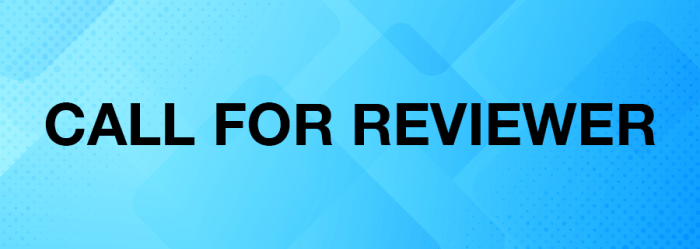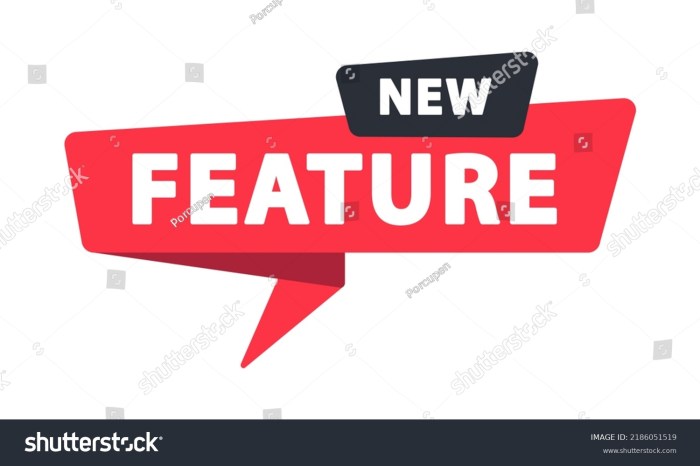Monitoring your Kubernetes clusters is paramount for ensuring application health, optimal performance, and efficient resource utilization. This guide delves into the powerful combination of Prometheus and Kubernetes, offering a detailed exploration of how to effectively monitor your containerized environments. From understanding the core concepts of Prometheus to implementing advanced configurations, we’ll equip you with the knowledge and tools to gain valuable insights into your cluster’s behavior.
We’ll navigate the intricacies of setting up Prometheus, configuring service discovery, and creating compelling dashboards with Grafana. You’ll learn how to monitor key resources like pods, deployments, and nodes, and how to leverage alerting to proactively address potential issues. This comprehensive guide is designed to empower you to proactively manage your Kubernetes infrastructure, ensuring its stability and responsiveness.
Introduction to Prometheus and Kubernetes
Monitoring is crucial for maintaining the health, performance, and availability of any modern infrastructure. When operating containerized applications within Kubernetes, the need for robust monitoring becomes even more critical. Prometheus, an open-source monitoring system, has emerged as a leading solution for this purpose. This section will provide an introduction to Prometheus and Kubernetes, exploring their core concepts and highlighting the benefits of integrating them.
Prometheus Fundamentals
Prometheus is a powerful, open-source monitoring and alerting toolkit designed for cloud-native environments. It excels at collecting and processing metrics from various sources, providing insights into the performance and behavior of systems and applications.Prometheus’s data model is based on time series data. A time series is a sequence of data points recorded over time, where each data point represents a metric value at a specific timestamp.
Each time series is uniquely identified by a metric name and a set of key-value pairs called labels. Labels provide dimensionality to the data, allowing for filtering and aggregation. For example, a metric named `http_requests_total` might have labels such as `method` (e.g., GET, POST), `path` (e.g., `/users`, `/products`), and `instance` (e.g., `192.168.1.10:8080`).Prometheus employs a pull-based approach for data collection, also known as scraping.
The Prometheus server periodically scrapes metrics from configured targets, typically application endpoints that expose metrics in a Prometheus-compatible format. This scraping process involves sending HTTP requests to these targets and retrieving the metric data. This model simplifies configuration and reduces the need for agents on monitored systems.PromQL (Prometheus Query Language) is the expressive query language used to select and aggregate time series data.
PromQL supports various operators, functions, and aggregation methods, allowing users to create complex queries to analyze performance trends, identify anomalies, and generate alerts. PromQL is used in dashboards, alerting rules, and other components of the Prometheus ecosystem. Some examples of PromQL queries include:
http_requests_totaljob="api", method="GET": This query retrieves the total number of HTTP GET requests for the job named “api”.rate(http_requests_total[5m]): This query calculates the per-second rate of change for the `http_requests_total` metric over the last 5 minutes.sum(http_requests_total) by (path): This query sums the `http_requests_total` metric, grouped by the `path` label.
Kubernetes Overview
Kubernetes (often abbreviated as K8s) is an open-source container orchestration platform that automates the deployment, scaling, and management of containerized applications. It provides a robust framework for running distributed systems.Kubernetes architecture consists of several key components:
- Pods: The smallest deployable units in Kubernetes. A pod represents a single instance of a running application and can contain one or more containers.
- Deployments: Declarative descriptions of desired application states. Deployments manage the creation, scaling, and updates of pods.
- Services: Abstract ways to expose applications running in pods. Services provide a stable IP address and DNS name, enabling communication between different components of an application or from external clients.
- Nodes: Worker machines in a Kubernetes cluster. Nodes host pods and are managed by the Kubernetes control plane.
- Control Plane: The brain of the Kubernetes cluster, responsible for managing and coordinating all cluster activities. It includes components such as the API server, scheduler, and controller manager.
Kubernetes uses a declarative approach to management. Users define the desired state of their applications using configuration files (e.g., YAML). The Kubernetes control plane then works to achieve this desired state by creating, updating, and deleting resources as needed. This declarative model simplifies management and increases automation.
Benefits of Monitoring Kubernetes with Prometheus
Monitoring Kubernetes clusters is essential for several reasons. It provides visibility into the performance and health of applications, helps identify and resolve issues quickly, and enables proactive resource management. Prometheus is a particularly suitable choice for monitoring Kubernetes due to its many advantages:
- Integration with Kubernetes: Prometheus has excellent integration with Kubernetes, automatically discovering and scraping metrics from pods, deployments, and services.
- Data Collection and Storage: Prometheus efficiently collects and stores time-series data, allowing for long-term analysis and trend identification.
- PromQL: PromQL provides a powerful and flexible query language for analyzing and visualizing metrics.
- Alerting: Prometheus includes a robust alerting system that can notify users of critical events.
- Ecosystem: Prometheus has a thriving ecosystem with a wide range of exporters, dashboards, and integrations with other tools.
Integrating Prometheus with Kubernetes provides valuable insights into the health and performance of applications and infrastructure. By monitoring metrics such as CPU utilization, memory usage, network traffic, and request rates, operators can proactively identify and resolve issues, optimize resource allocation, and ensure the reliability of their Kubernetes deployments. For example, monitoring the `kube_pod_container_status_restarts_total` metric can alert on frequent container restarts, indicating potential application issues.
Similarly, tracking the `kube_pod_container_resource_limits_cpu_cores` metric against actual CPU usage can identify pods that are over- or under-provisioned.
Setting up Prometheus in a Kubernetes Cluster
Deploying Prometheus within a Kubernetes cluster is crucial for effective monitoring and observability. This involves setting up the Prometheus server itself and configuring it to collect metrics from various Kubernetes components. The following sections detail the process of deploying Prometheus using Helm, creating a Prometheus Operator, and configuring metric scraping.
Deploying Prometheus Using Helm
Helm simplifies the deployment and management of applications on Kubernetes. It uses charts, which are packages of pre-configured Kubernetes resources. Deploying Prometheus with Helm involves installing the Prometheus chart and configuring its values.To deploy Prometheus using Helm, follow these steps:
1. Add the Prometheus Helm repository
“`bash helm repo add prometheus-community https://prometheus-community.github.io/helm-charts helm repo update “` This command adds the official Prometheus community Helm repository to your Helm configuration and updates the local cache.
2. Create a `values.yaml` file
This file allows customization of the Prometheus deployment. A basic `values.yaml` might look like this: “`yaml prometheus: service: type: ClusterIP serviceMonitorSelectorNilValue: false alertmanager: enabled: false pushgateway: enabled: false nodeExporter: enabled: true kube-state-metrics: enabled: true “` This configuration disables Alertmanager and Pushgateway to keep the deployment simple, enables Node Exporter for node-level metrics, and enables kube-state-metrics for Kubernetes resource metrics.
The `serviceMonitorSelectorNilValue: false` setting is important for correctly matching ServiceMonitors.
3. Install the Prometheus chart
“`bash helm install prometheus prometheus-community/prometheus -f values.yaml –namespace monitoring –create-namespace “` This command installs the Prometheus chart from the Prometheus community repository, using the configurations specified in the `values.yaml` file. The `–namespace monitoring` flag specifies the namespace for the deployment, and `–create-namespace` creates the namespace if it doesn’t exist.
The deployment will create several Kubernetes resources, including:
- A `Deployment` for the Prometheus server.
- A `Service` to expose the Prometheus server.
- A `ServiceMonitor` to define how Prometheus discovers targets.
- Other supporting resources, like a `ConfigMap` for Prometheus configuration.
4. Access Prometheus
Once the deployment is complete, you can access the Prometheus UI. This can be done by port-forwarding the Prometheus service to your local machine: “`bash kubectl port-forward svc/prometheus-server 9090:80 –namespace monitoring “` Then, open your web browser and navigate to `http://localhost:9090`.
Creating a Prometheus Operator within a Kubernetes Cluster
The Prometheus Operator simplifies the management of Prometheus instances within Kubernetes. It automates tasks such as deployment, configuration, and updates. Using the Operator ensures best practices and reduces manual configuration.To create a Prometheus Operator, follow these steps:
1. Deploy the Prometheus Operator
The Prometheus Operator can also be deployed using Helm. “`bash helm install prometheus-operator prometheus-community/prometheus-operator –namespace monitoring –create-namespace “` This command installs the Prometheus Operator chart from the Prometheus community repository in the `monitoring` namespace.
2. Verify the Operator Deployment
After deployment, verify the Prometheus Operator is running: “`bash kubectl get pods -n monitoring “` You should see a pod running for the Prometheus Operator.
3. Configure the Prometheus Operator
The Prometheus Operator is configured via custom resources such as `Prometheus`, `ServiceMonitor`, and `Alertmanager`. These resources define the desired state of the Prometheus setup.
Configuring Scraping of Metrics from Kubernetes Components
Prometheus scrapes metrics from various Kubernetes components to provide comprehensive monitoring. Configuration involves defining `ServiceMonitor` resources that specify how Prometheus should discover and scrape these metrics.To configure scraping metrics, consider these components:
1. Kubelet Metrics
The Kubelet exposes metrics about the nodes and the pods running on them. To scrape Kubelet metrics, you can create a `ServiceMonitor` that targets the Kubelet service. “`yaml apiVersion: monitoring.coreos.com/v1 kind: ServiceMonitor metadata: name: kubelet-metrics namespace: monitoring spec: selector: matchLabels: k8s-app: kubelet endpoints:
port
https-metrics scheme: https tlsConfig: insecureSkipVerify: true “` This `ServiceMonitor` selects the Kubelet service and configures Prometheus to scrape metrics from the `https-metrics` endpoint. The `insecureSkipVerify: true` setting allows scraping without verifying the TLS certificate, suitable for many test environments but should be replaced with proper certificate configuration in production.
2. Kube-apiserver Metrics
The kube-apiserver exposes metrics related to API server operations. To scrape kube-apiserver metrics, create a `ServiceMonitor` targeting the kube-apiserver service. “`yaml apiVersion: monitoring.coreos.com/v1 kind: ServiceMonitor metadata: name: kube-apiserver-metrics namespace: monitoring spec: selector: matchLabels: component: apiserver endpoints:
port
https scheme: https tlsConfig: insecureSkipVerify: true “` This `ServiceMonitor` targets the kube-apiserver service, using HTTPS to scrape metrics.
3. Kube-controller-manager Metrics
The kube-controller-manager exposes metrics related to the control plane’s operations. To scrape kube-controller-manager metrics, create a `ServiceMonitor` targeting the kube-controller-manager service. “`yaml apiVersion: monitoring.coreos.com/v1 kind: ServiceMonitor metadata: name: kube-controller-manager-metrics namespace: monitoring spec: selector: matchLabels: component: kube-controller-manager endpoints:
port
https scheme: https tlsConfig: insecureSkipVerify: true “` This `ServiceMonitor` selects the kube-controller-manager service and configures Prometheus to scrape metrics from the HTTPS endpoint.
4. Other Components
Similar `ServiceMonitor` configurations can be created for other components like `kube-scheduler`, `etcd`, and other custom applications. The specific configurations will depend on the labels and ports exposed by those components. After applying these `ServiceMonitor` resources to your Kubernetes cluster, Prometheus will automatically discover and start scraping metrics from these components. You can verify that metrics are being scraped by querying the Prometheus UI.
The Prometheus Operator continuously monitors the cluster for `ServiceMonitor` resources and dynamically configures Prometheus to scrape the specified targets. This automation simplifies the management of metric collection.
Prometheus Configuration and Service Discovery
Configuring Prometheus effectively for Kubernetes is crucial for automated monitoring of your applications. Prometheus leverages service discovery to dynamically identify and scrape metrics from running Kubernetes services. This eliminates the need for manual configuration updates as your cluster scales and evolves. This section details how to configure Prometheus for Kubernetes service discovery, showcasing different mechanisms and explaining relabeling rules.
Configuring Prometheus for Kubernetes Service Discovery
Prometheus uses the Kubernetes service discovery mechanism to automatically discover and monitor services within a Kubernetes cluster. This involves configuring Prometheus to interact with the Kubernetes API server to identify running pods, services, and endpoints. The configuration is typically defined in the `prometheus.yml` file, which specifies how Prometheus should scrape metrics from various targets.To configure Kubernetes service discovery, you’ll primarily use the `kubernetes_sd_configs` section within your `scrape_configs`.
This section allows you to define different discovery mechanisms.Here’s an example of a basic configuration:“`yamlscrape_configs:
job_name
‘kubernetes-pods’ kubernetes_sd_configs:
role
pod relabel_configs:
source_labels
[__meta_kubernetes_pod_annotation_prometheus_io_scrape] action: keep regex: true
source_labels
[__meta_kubernetes_pod_annotation_prometheus_io_path] target: __metrics_path__ regex: (.+)
source_labels
[__meta_kubernetes_pod_annotation_prometheus_io_port] target: __address__ regex: (.*)“`This configuration instructs Prometheus to:
- Use the `kubernetes_sd_configs` section to define service discovery for Kubernetes.
- Set the `role` to `pod` to discover pods directly.
- Utilize `relabel_configs` to filter and modify targets based on annotations.
Service Discovery Mechanisms for Kubernetes
Prometheus offers several service discovery mechanisms for Kubernetes, each catering to different use cases and levels of granularity. Choosing the right mechanism depends on your specific monitoring requirements and how your applications are deployed.The primary service discovery roles include:
- Pod: This role allows Prometheus to discover pods directly. It uses the Kubernetes API to find all pods in the cluster and scrape metrics from those that expose a Prometheus endpoint. This is useful for monitoring individual pod instances. The configuration will look at annotations in the pod definition.
- Service: This role discovers Kubernetes services. Prometheus scrapes metrics from the endpoints associated with a service. This is ideal for monitoring services as a whole, regardless of the underlying pods.
- Endpoints: This role provides the most granular level of control. It allows Prometheus to scrape metrics from specific endpoints within a service. This is particularly useful when you need to monitor specific instances or subsets of a service.
- Node: This role enables Prometheus to discover Kubernetes nodes and scrape node-level metrics, such as CPU usage, memory utilization, and disk I/O. This information is critical for monitoring the health and performance of the underlying infrastructure.
Here are examples of each:
- Pod Discovery:
- Service Discovery:
- Endpoints Discovery:
- Node Discovery:
Configuring Prometheus to discover pods directly is straightforward.
Example:
scrape_configs: -job_name: 'kubernetes-pods' kubernetes_sd_configs: -role: pod relabel_configs: -source_labels: [__meta_kubernetes_pod_annotation_prometheus_io_scrape] action: keep regex: true -source_labels: [__meta_kubernetes_pod_annotation_prometheus_io_path] target: __metrics_path__ regex: (.+) -source_labels: [__meta_kubernetes_pod_annotation_prometheus_io_port] target: __address__ regex: (.*)
This configuration scrapes metrics from pods annotated with `prometheus.io/scrape: “true”`, and uses annotations for the scrape path and port.
To monitor Kubernetes services, you configure Prometheus to discover them.
Example:
scrape_configs: -job_name: 'kubernetes-services' kubernetes_sd_configs: -role: service relabel_configs: -source_labels: [__meta_kubernetes_service_annotation_prometheus_io_scrape] action: keep regex: true -source_labels: [__meta_kubernetes_service_annotation_prometheus_io_path] target: __metrics_path__ regex: (.+) -source_labels: [__meta_kubernetes_service_annotation_prometheus_io_port] target: __address__ regex: (.*)
This example scrapes services based on annotations on the Service objects.
Endpoint discovery gives you fine-grained control over which instances of a service are scraped.
Example:
scrape_configs: -job_name: 'kubernetes-endpoints' kubernetes_sd_configs: -role: endpoints relabel_configs: -source_labels: [__meta_kubernetes_endpoint_annotation_prometheus_io_scrape] action: keep regex: true -source_labels: [__meta_kubernetes_endpoint_annotation_prometheus_io_path] target: __metrics_path__ regex: (.+) -source_labels: [__meta_kubernetes_endpoint_annotation_prometheus_io_port] target: __address__ regex: (.*)
Here, the relabeling uses annotations on the Endpoints objects.
Node discovery is crucial for monitoring the underlying infrastructure.
Example:
scrape_configs: -job_name: 'kubernetes-nodes' kubernetes_sd_configs: -role: node
This configuration scrapes metrics from all Kubernetes nodes.
Relabeling Rules Configuration
Relabeling rules are powerful tools for modifying the metrics scraped by Prometheus before they are stored. These rules allow you to filter, modify, and enrich the data, providing greater flexibility and control over your monitoring setup. They are defined within the `relabel_configs` section of a `scrape_config`.Relabeling actions include:
- `replace`: Replaces the value of a target label with a new value.
- `keep`: Keeps a target if a regular expression matches.
- `drop`: Drops a target if a regular expression matches.
- `hashmod`: Computes a hash of a label and applies a modulo operation.
- `labelmap`: Applies a regular expression to all labels and extracts a subset.
- `labeldrop`: Drops all labels matching a regular expression.
- `labelkeep`: Keeps all labels matching a regular expression.
Relabeling rules operate on the labels associated with a metric. You can use these rules to:
- Add labels: Enrich metrics with additional context, such as the environment or application version.
- Rename labels: Standardize label names for consistency across different services.
- Filter metrics: Exclude metrics that are not relevant to your monitoring goals.
- Modify metric paths: Change the path used to scrape metrics.
Example:
relabel_configs: -source_labels: [__meta_kubernetes_pod_label_app] target: app action: replace -source_labels: [__address__] regex: '([^:]+):.*' target: instance replacement: '$1' action: replace
In this example:
- The first rule copies the value of the `__meta_kubernetes_pod_label_app` label to a new label called `app`. This effectively extracts the application name from the pod labels and makes it accessible as a regular label.
- The second rule extracts the IP address from the `__address__` label, which contains the full address (IP:port), and stores it in the `instance` label. The regular expression captures everything before the colon.
Relabeling rules significantly enhance the flexibility of Prometheus, allowing for customization and fine-tuning of the monitoring process to meet specific requirements.
Monitoring Kubernetes Resources
Monitoring Kubernetes resources is crucial for ensuring the health, performance, and availability of applications running within the cluster. By collecting and analyzing metrics from pods, deployments, and services, administrators can proactively identify and address issues, optimize resource utilization, and maintain a stable and efficient infrastructure. This section will delve into how to effectively monitor these core Kubernetes components using Prometheus.
Collecting Metrics from Kubernetes Pods, Deployments, and Services
Prometheus collects metrics from Kubernetes resources through various mechanisms. These methods include leveraging the Kubernetes API server, using Prometheus’s service discovery features, and utilizing exporters. These components work together to expose and scrape metrics.
- Pods: Metrics from pods are typically exposed through the use of exporters. These exporters are deployed as sidecar containers within the pod or as separate deployments within the cluster. Popular exporters include the Node Exporter for node-level metrics (CPU, memory, disk I/O) and application-specific exporters that expose custom metrics. Prometheus then scrapes these metrics based on the configured targets.
For example, a pod running a web server might expose metrics related to request latency, error rates, and the number of active connections.
- Deployments: Monitoring deployments involves aggregating metrics from the pods managed by the deployment. Prometheus can use labels associated with the pods (e.g., `app=my-app`, `deployment=my-deployment`) to group and analyze metrics at the deployment level. This allows for monitoring overall resource consumption, request rates, and error rates for the entire deployment.
- Services: Services in Kubernetes act as a load balancer and provide a stable IP address and DNS name for accessing pods. Monitoring services focuses on tracking the traffic routed through the service and the health of the underlying pods. Prometheus can scrape metrics from service endpoints, providing insights into the number of active connections, the distribution of traffic, and the response times of the pods behind the service.
PromQL Queries for Monitoring Pod Resources
PromQL (Prometheus Query Language) provides a powerful way to query and analyze the metrics collected by Prometheus. Here are some examples of PromQL queries to monitor CPU usage, memory consumption, and network traffic for pods.
- CPU Usage: To monitor CPU usage, you can use the `rate()` function to calculate the average CPU usage over a specific time window. The following query calculates the CPU utilization (as a percentage) for each pod over the last 5 minutes:
100
- (1 - avg(rate(node_cpu_seconds_totalmode="idle"[5m])) by (pod))
This query first calculates the rate of idle CPU time for each node. Then, it subtracts this rate from 1 (representing 100% CPU) to get the CPU utilization. Finally, it multiplies by 100 to express the result as a percentage.
- Memory Consumption: Memory consumption can be monitored using the `container_memory_working_set_bytes` metric, which provides the amount of memory used by a container, including cache. The following query shows the memory usage in megabytes for each pod:
sum(container_memory_working_set_bytesjob="kubelet",container!="") / 1024 / 1024
This query sums the memory usage across all containers, filters by the job ‘kubelet’, excludes empty containers, and divides by 1024 twice to convert bytes to megabytes.
- Network Traffic: Network traffic can be monitored using metrics such as `container_network_receive_bytes_total` and `container_network_transmit_bytes_total`. The following query calculates the average network receive rate (in bytes per second) for each pod over the last minute:
rate(container_network_receive_bytes_total[1m])
This query calculates the rate of received bytes over a 1-minute window. Similar queries can be used to monitor transmit rates.
Creating Dashboards in Grafana
Grafana is a popular open-source data visualization tool that integrates seamlessly with Prometheus. It allows you to create interactive dashboards to visualize the metrics collected from your Kubernetes cluster.
- Dashboard Creation: Dashboards in Grafana are built by adding panels, each of which displays the results of a PromQL query. You can create panels to visualize CPU usage, memory consumption, network traffic, and other relevant metrics.
- Panel Configuration: Each panel can be configured with a title, description, and visualization type (e.g., graph, gauge, table). You can also customize the time range, axes, and legends.
- Variable Utilization: Grafana supports variables that allow you to dynamically select and filter data. For example, you can create a variable to select a specific pod or deployment, allowing you to filter the metrics displayed on the dashboard. This provides flexibility and enables easier troubleshooting.
- Dashboard Examples: A typical Kubernetes dashboard might include panels showing CPU utilization, memory usage, disk I/O, network traffic, and error rates for pods, deployments, and services. The dashboard could also include alerts to notify administrators of critical issues.
Monitoring Kubernetes Nodes and Cluster Health
Monitoring the health and performance of Kubernetes nodes and the cluster as a whole is crucial for maintaining a stable and efficient environment. This involves tracking various metrics to identify potential issues, predict performance bottlenecks, and ensure optimal resource utilization. Effective monitoring allows for proactive troubleshooting and prevents outages, ultimately contributing to the reliability of applications deployed within the cluster.
Key Metrics for Kubernetes Node Monitoring
Understanding the performance of individual nodes is fundamental to overall cluster health. Several key metrics provide insights into node resource consumption and potential problems. These metrics are typically scraped by Prometheus and can be visualized using tools like Grafana.
- CPU Usage: Monitoring CPU usage helps identify nodes that are overloaded or underutilized. High CPU utilization can indicate resource contention, while low utilization might suggest inefficient resource allocation. The metrics to observe include:
node_cpu_seconds_total: This metric, provided by the Node Exporter, tracks the cumulative CPU time spent in various modes (user, system, idle, etc.).- CPU utilization percentage: This is typically calculated from the
node_cpu_seconds_totalmetric. It reflects the percentage of CPU time being used. A sustained high percentage (e.g., above 80%) warrants investigation.
- Memory Usage: Tracking memory usage is critical to prevent out-of-memory (OOM) errors that can crash pods and disrupt applications. Monitoring memory helps to detect memory leaks or applications consuming excessive memory.
node_memory_MemTotal_bytes: Total memory available on the node.node_memory_MemFree_bytes: Amount of free memory.node_memory_Cached_bytes: Amount of memory used for caching.node_memory_Buffers_bytes: Amount of memory used for buffering.- Memory utilization percentage: Calculated from the above metrics, indicating the percentage of memory in use.
- Disk I/O: Disk I/O performance significantly impacts application performance, especially for applications that read from or write to disk frequently. Monitoring disk I/O helps to identify slow disk operations that might cause performance bottlenecks.
node_disk_io_time_seconds_total: Tracks the total time spent on disk I/O operations.node_disk_io_bytes_total: Tracks the total bytes read and written to disk.- Disk utilization percentage: Reflects the percentage of time the disk is busy.
- Network Performance: Network performance is essential for communication between pods and external services. Monitoring network metrics helps to identify network congestion or connectivity issues.
node_network_receive_bytes_total: Total bytes received by the node.node_network_transmit_bytes_total: Total bytes transmitted by the node.node_network_receive_packets_total: Total packets received by the node.node_network_transmit_packets_total: Total packets transmitted by the node.- Network error rates: Monitoring the number of network errors (e.g., dropped packets) provides insights into network problems.
Creating Alerts with Prometheus Alertmanager
Prometheus Alertmanager is a component that handles alerts generated by Prometheus. It allows for the definition of alerting rules based on the metrics collected. When these rules are triggered, Alertmanager can send notifications via various channels (e.g., email, Slack, PagerDuty).
Here’s an example of how to create an alert for high CPU usage:
groups:-name: NodeCPU rules: -alert: NodeHighCPU expr: 100- (1 - sum(rate(node_cpu_seconds_totalmode="idle"[5m])) by (instance)) > 80 for: 5m labels: severity: warning annotations: summary: "Node CPU utilization high (instance $labels.instance )" description: "Node CPU is above 80% for 5 minutes.Current value: $value "
In this example:
alert: NodeHighCPUdefines the name of the alert.exprdefines the Prometheus expression that triggers the alert. This example calculates the CPU utilization percentage and triggers the alert if it exceeds 80% for 5 minutes.for: 5mspecifies the duration the condition must be true before the alert fires.labelsallows for adding metadata to the alert. In this example, a severity label is added.annotationsprovides additional information about the alert, which is often used in notification messages.
The alert rule will be evaluated by Prometheus at regular intervals. When the expression evaluates to true, Prometheus sends the alert to Alertmanager. Alertmanager then handles the notification process based on its configuration, such as sending an email or posting to a Slack channel.
Monitoring Cluster-Level Metrics
In addition to node-level metrics, monitoring cluster-level metrics is essential for a holistic view of cluster health and resource utilization. These metrics provide insights into the overall state of the cluster and can help identify potential issues before they impact applications.
- etcd Health: etcd is the key-value store that stores the cluster’s state. Monitoring etcd health is crucial for ensuring the availability and consistency of the cluster. Key metrics to monitor include:
etcd_server_has_leader: Indicates whether an etcd leader is elected.etcd_server_leader_changes_seen_total: The total number of leader changes. Frequent leader changes can indicate instability.etcd_disk_wal_fsync_duration_seconds: The duration of WAL fsync operations. High values may indicate disk performance issues.etcd_mvcc_db_compaction_duration_seconds: The duration of database compaction operations. Long compaction times can impact performance.
- Resource Utilization: Monitoring resource utilization at the cluster level provides insights into how resources are being used and helps identify potential bottlenecks or resource contention. Key metrics include:
- CPU and Memory Requests/Limits: Monitoring the requests and limits set for pods helps to understand resource allocation and potential over-commitment.
- Pod Density: Monitoring the number of pods running on each node provides insights into resource distribution.
- Resource Quotas: Monitoring the usage of resource quotas helps to ensure that namespaces do not exceed their allocated resources.
- Pending Pods: Monitoring the number of pending pods helps to identify scheduling issues or resource shortages.
- API Server Health: The Kubernetes API server is the central point of control for the cluster. Monitoring its health ensures the cluster is responsive and functional. Key metrics include:
apiserver_request_duration_seconds: Measures the latency of API server requests. High latency can indicate performance issues.apiserver_request_total: Tracks the number of API server requests.apiserver_storage_objects: Indicates the number of objects stored in the API server’s storage (etcd).
Prometheus Alerting and Notification
Prometheus’s ability to collect and store metrics is crucial, but its true power lies in its alerting capabilities. The Prometheus Alertmanager allows you to define alert rules based on these metrics and then notify you when those rules are triggered. This proactive approach ensures you are informed about potential issues in your Kubernetes cluster before they impact your users. This section will delve into configuring Alertmanager, crafting effective alert rules, and integrating various notification channels.
Configuring Prometheus Alertmanager
The Prometheus Alertmanager is a separate component from Prometheus itself. It receives alerts from Prometheus, deduplicates, groups, and routes them to the appropriate receivers (e.g., email, Slack, PagerDuty). Configuration involves specifying the receivers, the routing rules, and any templates for the notifications.To configure Alertmanager, you typically create a configuration file (e.g., `alertmanager.yml`). This file is then used to configure the Alertmanager instance.
The key sections within this file include:* `receivers`: Defines the different notification channels.
`route`
Specifies how alerts are routed to different receivers based on labels.An example of a basic `alertmanager.yml` file:“`yamlglobal: resolve_timeout: 5m smtp_smarthost: ‘smtp.example.com:587’ smtp_from: ‘[email protected]’ smtp_auth_username: ‘username’ smtp_auth_password: ‘password’route: receiver: ’email-notifications’ group_wait: 30s group_interval: 5m repeat_interval: 12hreceivers:
name
’email-notifications’ email_configs:
to
‘[email protected]’ from: ‘[email protected]’ smarthost: ‘smtp.example.com:587’ auth_username: ‘username’ auth_password: ‘password’“`In this example:* The `global` section configures global settings such as the SMTP server details for email notifications.
- The `route` section defines the default routing behavior. All alerts are routed to the `email-notifications` receiver. The `group_wait`, `group_interval`, and `repeat_interval` settings control how alerts are grouped and sent.
- The `receivers` section defines the `email-notifications` receiver, specifying the email address to send alerts to and the SMTP server configuration.
This configuration file is then mounted into the Alertmanager deployment within your Kubernetes cluster. You can typically deploy Alertmanager using a Helm chart or manually creating Kubernetes resources. The configuration file is usually mounted as a ConfigMap.
Alert Rules for Common Kubernetes Issues
Alert rules are defined within Prometheus itself. They are written in the PromQL query language and specify conditions that, when met, trigger an alert. The rules are grouped into rule files (e.g., `rules.yml`).Here are some examples of alert rules for common Kubernetes issues:* High CPU Usage on a Pod: This alert triggers when a pod’s CPU usage exceeds a threshold. “`yaml groups:
name
KubernetesPodCPU rules:
alert
PodHighCPUUsage expr: sum(rate(container_cpu_usage_seconds_totaljob=”kubernetes-pods”[5m])) by (pod, namespace) > 0.8 for: 5m labels: severity: warning annotations: summary: “High CPU usage on pod $labels.pod in namespace $labels.namespace ” description: “CPU usage is above 80% for 5 minutes on pod $labels.pod .
Current value: $value ” “`
`expr`
The PromQL expression that defines the condition. In this case, it calculates the CPU usage rate over a 5-minute window and checks if it exceeds 80%.
`for`
Specifies how long the condition must be met before the alert is triggered (5 minutes).
`labels`
Adds metadata to the alert.
`annotations`
Adds additional information to the alert, such as a summary and description.* Pod Failures: This alert triggers when a pod enters a failed state. “`yaml groups:
name
KubernetesPodFailures rules:
alert
PodFailed expr: kube_pod_status_phasephase=”Failed” == 1 for: 0m labels: severity: critical annotations: summary: “Pod $labels.pod in namespace $labels.namespace has failed” description: “Pod $labels.pod in namespace $labels.namespace has failed.
Check the logs for details.” “`
This rule checks the `kube_pod_status_phase` metric, which indicates the current phase of a pod. If the phase is “Failed,” an alert is triggered. The `for
0m` means the alert triggers immediately.* High Memory Usage on a Node: This alert triggers when a node’s memory usage exceeds a threshold. “`yaml groups:
name
KubernetesNodeMemory rules:
alert
NodeHighMemoryUsage expr: (1 – (node_memory_MemAvailable_bytes / node_memory_MemTotal_bytes)) – 100 > 85 for: 5m labels: severity: warning annotations: summary: “High memory usage on node $labels.instance ” description: “Memory usage is above 85% for 5 minutes on node $labels.instance .
Current value: $value %” “` This rule calculates the memory usage percentage using the `node_memory_MemAvailable_bytes` and `node_memory_MemTotal_bytes` metrics. If the usage exceeds 85% for 5 minutes, an alert is triggered.These are just a few examples. You can create rules for various other conditions, such as:* High disk usage.
- Service unavailability.
- Network latency issues.
- Container restarts.
The key is to identify the critical metrics for your applications and infrastructure and then define rules that alert you when those metrics deviate from acceptable ranges.
Notification Channels Supported by Alertmanager
The Prometheus Alertmanager supports a variety of notification channels, enabling you to receive alerts through various means. This flexibility ensures that you can be notified in a way that best suits your operational needs.Here are some of the common notification channels:* Email: This is a widely used and straightforward method for receiving alerts. Alertmanager can send emails to specified addresses, allowing for immediate notification of critical issues.
The example configuration above demonstrates the setup for email notifications.* Slack: Integration with Slack allows you to receive alerts directly in your Slack channels. This is particularly useful for teams that use Slack for communication and collaboration. You typically need to configure a Slack webhook in your Alertmanager configuration. To configure Slack notifications:
1. Create a Slack App
Create a Slack app and obtain a webhook URL.
2. Configure Alertmanager
Add a `slack_configs` section in your `alertmanager.yml` file. “`yaml receivers:
name
‘slack-notifications’ slack_configs:
api_url
‘YOUR_SLACK_WEBHOOK_URL’ channel: ‘#your-slack-channel’ send_resolved: true “` Replace `YOUR_SLACK_WEBHOOK_URL` with your actual Slack webhook URL and `#your-slack-channel` with your Slack channel name.* PagerDuty: For critical alerts, integrating with PagerDuty is a common practice. PagerDuty provides on-call scheduling, incident management, and escalation policies.
Alertmanager can send alerts to PagerDuty, triggering incidents and notifying on-call personnel. To configure PagerDuty notifications:
1. Get an Integration Key
Obtain an integration key from your PagerDuty account.
2. Configure Alertmanager
Add a `pagerduty_configs` section in your `alertmanager.yml` file. “`yaml receivers:
name
‘pagerduty-notifications’ pagerduty_configs:
service_key
‘YOUR_PAGERDUTY_SERVICE_KEY’ “` Replace `YOUR_PAGERDUTY_SERVICE_KEY` with your actual PagerDuty service key.* Microsoft Teams: You can integrate with Microsoft Teams to receive alerts within your Teams channels, similar to Slack. This is particularly beneficial for organizations using Microsoft Teams for communication.* Webhooks: Alertmanager supports webhooks, allowing you to send alerts to any service that accepts HTTP POST requests.
This is a flexible option for integrating with custom notification systems or other third-party services.* Other Services: The Alertmanager ecosystem is constantly evolving, and integrations with other services like VictorOps, Opsgenie, and custom notification systems are possible through webhooks and other integrations.The choice of notification channels depends on your team’s communication preferences, the criticality of the alerts, and your existing monitoring infrastructure.
A common approach is to use a combination of channels, such as email for informational alerts, Slack for general notifications, and PagerDuty for critical incidents.
Custom Metrics and Application Monitoring
Monitoring Kubernetes resources provides valuable insights into the cluster’s health and performance. However, to truly understand the behavior of applications running within the cluster, it’s crucial to monitor application-specific metrics. Prometheus excels in this area, offering robust capabilities for collecting and analyzing custom metrics, enabling developers to gain deep visibility into their applications’ inner workings. This allows for proactive identification of performance bottlenecks, resource inefficiencies, and potential issues before they impact users.
Exposing Custom Metrics from Applications
Exposing custom metrics from applications involves integrating Prometheus client libraries into the application’s codebase. These libraries provide the necessary tools to define, collect, and expose metrics in a format that Prometheus can understand. This process typically involves choosing a Prometheus client library compatible with the application’s programming language, instrumenting the application code to track relevant metrics, and exposing these metrics via an HTTP endpoint.
- Choosing a Client Library: Prometheus client libraries are available for a wide range of programming languages, including Go, Python, Java, and others. The choice of library depends on the application’s technology stack. For instance, for a Go application, the “go-prometheus” library is a common choice.
- Defining Metrics: Metrics need to be defined within the application code. Prometheus offers several metric types, including counters, gauges, histograms, and summaries.
- Counters: Counters are used to track monotonically increasing values, such as the number of requests processed or errors encountered.
- Gauges: Gauges represent a single numerical value that can go up or down, such as the current number of active connections or the amount of memory used.
- Histograms: Histograms track the distribution of values, such as request latencies.
- Summaries: Summaries are similar to histograms but provide quantiles, offering insights into percentiles of a metric’s distribution.
- Instrumenting the Application Code: The application code is instrumented to record metric values. This typically involves incrementing counters, setting gauge values, or observing values for histograms and summaries at appropriate points in the code.
- Exposing Metrics via an HTTP Endpoint: The Prometheus client library exposes an HTTP endpoint (usually at the path `/metrics`) that Prometheus can scrape to retrieve the collected metrics. The endpoint serves the metrics in a specific text-based format that Prometheus understands.
Instrumenting a Sample Application
To illustrate the process, consider a simple web application written in Go that processes HTTP requests. The application can be instrumented to track the number of requests received and the latency of each request.
Here’s a simplified example using the Go Prometheus client library:
package mainimport ( "fmt" "log" "net/http" "time" "github.com/prometheus/client_golang/prometheus" "github.com/prometheus/client_golang/prometheus/promhttp")var ( requestCounter = prometheus.NewCounterVec( prometheus.CounterOpts Name: "http_requests_total", Help: "Total number of HTTP requests.", , []string"path", "method", ) requestLatency = prometheus.NewHistogramVec( prometheus.HistogramOpts Name: "http_request_duration_seconds", Help: "Duration of HTTP requests in seconds.", Buckets: prometheus.DefBuckets, // Default buckets (0.005, 0.01, 0.025, 0.05, 0.1, 0.25, 0.5, 1, 2.5, 5, 10) , []string"path", "method", ))func init() prometheus.MustRegister(requestCounter, requestLatency)func main() http.Handle("/metrics", promhttp.Handler()) http.HandleFunc("/", func(w http.ResponseWriter, r-http.Request) startTime := time.Now() defer func() duration := time.Since(startTime).Seconds() requestLatency.With(prometheus.Labels"path": r.URL.Path, "method": r.Method).Observe(duration) () requestCounter.With(prometheus.Labels"path": r.URL.Path, "method": r.Method).Inc() fmt.Fprintf(w, "Hello, World!\n") ) log.Fatal(http.ListenAndServe(":8080", nil)) In this example:
- The code defines two metrics:
http_requests_total(a counter) andhttp_request_duration_seconds(a histogram). - The
requestCounteris incremented for each request received. - The
requestLatencyis used to measure the duration of each request. - The
/metricsendpoint exposes the collected metrics.
PromQL Queries for Application-Specific Metrics
PromQL (Prometheus Query Language) allows querying and analyzing the collected metrics. Here are some examples of PromQL queries that can be used to monitor the metrics from the sample application:
- Total Requests: To get the total number of requests received for the root path (“/”) and the GET method:
sum(http_requests_totalpath="/", method="GET")This query will return a single number representing the total number of GET requests to the root path.
- Request Rate: To calculate the rate of requests per second for all paths and methods:
rate(http_requests_total[5m])This query uses the
rate()function to calculate the per-second rate of increase of thehttp_requests_totalcounter over the last 5 minutes.The result will show the rate for each combination of path and method.
- Average Request Latency: To calculate the average request latency for the root path (“/”) and the GET method:
sum(rate(http_request_duration_seconds_sumpath="/", method="GET"[5m])) / sum(rate(http_request_duration_seconds_countpath="/", method="GET"[5m]))This query calculates the average latency by dividing the sum of request durations (
http_request_duration_seconds_sum) by the count of requests (http_request_duration_seconds_count), using therate()function over the last 5 minutes to calculate the rate of change. - Percentile Request Latency: To calculate the 95th percentile request latency for all paths and methods:
histogram_quantile(0.95, sum(rate(http_request_duration_seconds_bucket[5m])) by (le, path, method))This query uses the
histogram_quantile()function to calculate the 95th percentile from the histogram buckets.The
rate()function is used to calculate the rate of change of the buckets over the last 5 minutes, andby (le, path, method)groups the buckets by the upper bound (le), path, and method.
Advanced Prometheus Configuration and Optimization
Prometheus is a powerful monitoring tool, but its effectiveness can be significantly enhanced through advanced configuration and optimization. This section delves into techniques for scaling Prometheus, managing long-term storage, and fine-tuning its performance to handle large and complex Kubernetes environments efficiently. Understanding these aspects is crucial for maintaining a robust and scalable monitoring infrastructure.
Federation for Scaling Prometheus Instances
Federation allows Prometheus instances to scrape metrics from other Prometheus instances, enabling hierarchical monitoring setups. This is particularly useful for scaling Prometheus in large Kubernetes clusters where a single instance might struggle to collect and process all the metrics. Federation allows you to distribute the load and isolate monitoring responsibilities.Federation works by configuring a Prometheus instance (the federator) to scrape a subset of metrics from other Prometheus instances (the targets).
This allows for:
- Horizontal Scaling: Distribute the load of scraping and storing metrics across multiple Prometheus instances.
- Isolation: Isolate monitoring responsibilities by grouping metrics by namespace, team, or application.
- Simplified Management: Reduce the impact of failures; if one Prometheus instance fails, the federator can still collect metrics from the other instances.
To configure federation, you modify the `scrape_configs` section of your Prometheus configuration. You define a new job that scrapes the `/federate` endpoint of the target Prometheus instances. The `/federate` endpoint exposes a subset of metrics based on a set of `match[]` parameters. These parameters specify which metrics to include in the federation.Here’s an example of a federated configuration snippet:“`yamlglobal: scrape_interval: 15s evaluation_interval: 15sscrape_configs:
job_name
‘federate’ scrape_interval: 15s static_configs:
targets
[‘prometheus-target-1:9090’, ‘prometheus-target-2:9090’] metrics_path: /federate params: ‘match[]’:
‘job=”kubernetes-pods”‘
‘__name__=~”node_.*”‘
“`In this example:
- The `job_name` is set to `federate`.
- `targets` lists the Prometheus instances to scrape.
- `metrics_path` is set to `/federate`, the endpoint for federated metrics.
- `params` with `match[]` filters the metrics. In this case, it only includes metrics with the job label “kubernetes-pods” and all metrics starting with “node_”.
This configuration scrapes metrics from two target Prometheus instances and federates a specific subset of the metrics. This subset can be tailored to meet the needs of the federating Prometheus instance, reducing the amount of data it needs to process. It is important to carefully select the metrics to federate to avoid overwhelming the federator instance. Consider using regular expressions to filter metrics based on name or labels for more flexibility.
Long-Term Storage Options for Prometheus Metrics
Prometheus is primarily designed for short-term storage of metrics data. By default, it stores metrics locally and discards data after a certain retention period. For long-term analysis and historical trend analysis, you need to integrate Prometheus with a long-term storage solution. Several options are available, including Thanos and Cortex, which are specifically designed to address the challenges of long-term metric storage and querying.
- Thanos: Thanos is a CNCF graduated project that provides a highly available, horizontally scalable, and globally accessible long-term storage solution for Prometheus. It is designed to integrate seamlessly with existing Prometheus setups and offers features like global query, downsampling, and data deduplication. Thanos works by collecting Prometheus data via sidecars that upload data to object storage (e.g., AWS S3, Google Cloud Storage, Azure Blob Storage).
It then provides a query layer that can aggregate data from multiple Prometheus instances and the object storage.
- Cortex: Cortex is a horizontally scalable, highly available, multi-tenant, long-term storage solution for Prometheus metrics. It is designed to be a drop-in replacement for Prometheus’s storage layer, meaning it can ingest data directly from Prometheus instances. Cortex uses object storage for long-term data persistence and offers features like multi-tenancy, global query, and downsampling.
The choice between Thanos and Cortex depends on your specific requirements and existing infrastructure. Both solutions offer similar functionality, but they have different architectures and operational considerations. Configuring ThanosTo use Thanos, you typically deploy the following components:
- Thanos Sidecar: Runs alongside your Prometheus instances and uploads data to object storage.
- Thanos Store Gateway: Provides access to the data stored in object storage.
- Thanos Query: Aggregates and queries data from multiple Thanos store gateways and Prometheus instances.
Here’s a simplified example of how you might configure the Thanos sidecar in your Prometheus configuration:“`yamlremote_write:
url
“http://thanos-storegateway:19090/api/v1/receive”remote_read:
url
“http://thanos-query:9090/api/v1/read”“`This configuration directs Prometheus to write data to the Thanos store gateway, and the `remote_read` configuration allows Prometheus to read data from the Thanos query. Configuring CortexCortex is often deployed using Kubernetes. It consists of several components, including:
- Ingester: Receives and stores incoming metrics.
- Querier: Queries the stored metrics.
- Distributor: Distributes incoming metrics to the ingesters.
- Store: Manages the storage of metrics.
To configure Prometheus to send data to Cortex, you typically configure the `remote_write` setting in your Prometheus configuration.“`yamlremote_write:
url
“http://cortex-distributor:9095/api/v1/push”“`This configuration tells Prometheus to send metrics to the Cortex distributor. The Cortex components then handle the ingestion, storage, and querying of the metrics. When using Cortex, you also need to configure the Cortex components to use your chosen object storage.
Optimizing Prometheus Performance
Optimizing Prometheus performance is crucial for ensuring it can handle the volume of metrics generated by your Kubernetes clusters. This involves careful resource allocation, data retention policies, and query optimization.
- Resource Allocation: Prometheus’s performance is directly impacted by the resources it has available, including CPU, memory, and disk I/O.
To optimize resource allocation:
- CPU: Monitor CPU usage and adjust the CPU requests and limits accordingly. If Prometheus is frequently CPU-bound, increase the CPU allocation.
- Memory: Monitor memory usage and adjust the memory requests and limits. If Prometheus is frequently using a large portion of its memory, increase the memory allocation. Excessive memory usage can lead to out-of-memory (OOM) errors, which can crash the Prometheus process.
- Disk I/O: Ensure that Prometheus has sufficient disk I/O performance. Using fast storage, such as SSDs, can significantly improve performance. Monitor disk I/O usage and consider increasing the disk size or using a faster storage solution if Prometheus is disk I/O bound.
Resource requests and limits are defined in the Prometheus deployment configuration in Kubernetes. For example:“`yamlresources: requests: cpu: “1” memory: “2Gi” limits: cpu: “2” memory: “4Gi”“`This example sets resource requests to 1 CPU and 2GiB of memory and limits to 2 CPUs and 4GiB of memory.
- Data Retention Policies: Data retention policies determine how long Prometheus stores metrics data. Shorter retention periods reduce the storage requirements and improve query performance, but you lose historical data.
To optimize data retention:
- Adjust Retention Time: Configure the `storage.tsdb.retention.time` setting in your Prometheus configuration. The optimal retention time depends on your needs for historical analysis. Shorter retention times are appropriate if only recent data is needed, while longer retention times are necessary for long-term trend analysis.
- Downsampling: For long-term storage solutions like Thanos and Cortex, implement downsampling. Downsampling reduces the resolution of the data over time, reducing storage requirements. For example, you could store raw data for a few days, then downsample it to hourly or daily aggregates.
Here’s an example of setting the retention time in the Prometheus configuration:“`yamlstorage: tsdb: retention: 15d“`This configuration retains data for 15 days.
- Query Optimization: Efficient queries are critical for Prometheus performance.
To optimize query performance:
- Use PromQL Efficiently: Write efficient PromQL queries. Avoid complex queries that involve many calculations or aggregations over large datasets.
- Use Label Selectors: Use label selectors to filter metrics efficiently. This reduces the amount of data that Prometheus needs to process.
- Avoid Unnecessary Aggregations: Only aggregate data when necessary. Aggregations can be computationally expensive.
- Caching: Consider implementing caching for frequently accessed data. This can significantly improve query performance.
Optimizing Prometheus performance is an iterative process. Regularly monitor resource usage, query performance, and storage utilization. Adjust your configuration and policies as needed to maintain optimal performance and ensure your monitoring infrastructure meets your needs. Using Grafana dashboards to visualize metrics about Prometheus itself (CPU, memory, disk I/O, query duration) can help identify bottlenecks and areas for improvement. Regularly review and optimize the Prometheus configuration based on the observed performance and data needs.
Troubleshooting Common Issues
Prometheus, while powerful, can encounter various issues within a Kubernetes environment. These issues can range from metric scraping failures to inaccurate alert firing, impacting the overall monitoring effectiveness. Understanding and addressing these common problems is crucial for maintaining a reliable and efficient monitoring system. This section focuses on identifying these issues and providing practical troubleshooting steps and solutions.
Metric Scraping Failures
Metric scraping failures are a common problem in Prometheus deployments. They can prevent data from being collected, leading to gaps in monitoring and potentially missed alerts.
- Network Connectivity Problems: Ensure that Prometheus can reach the targets it is scraping. This includes verifying network policies, firewall rules, and DNS resolution.
- Target Unavailability: Verify that the target services are running and accessible. Check their status, logs, and resource utilization.
- Incorrect Service Discovery Configuration: Prometheus relies on service discovery to find targets. Verify that the configuration is correct and that Prometheus is discovering the intended services. For example, if using Kubernetes service discovery, ensure the `job_name` in your `prometheus.yml` file correctly references the Kubernetes service name and the selector matches the pods.
- Authentication Issues: If targets require authentication, ensure the Prometheus configuration includes the necessary credentials. For example, use the `basic_auth` or `bearer_token` configurations in the scrape configuration.
- Target Misconfiguration: Verify that the target services are exposing metrics in the correct format and at the expected endpoints (e.g., `/metrics`). Inspect the service’s logs for any errors related to metric exposition.
- Resource Exhaustion: If Prometheus is scraping a large number of targets or the targets are exposing a large number of metrics, it might experience resource exhaustion (CPU, memory). Monitor Prometheus’s resource usage and consider scaling the Prometheus deployment.
Alert Firing Issues
Alerting is a core function of Prometheus. Problems with alert firing can result in missed notifications about critical issues.
- Alert Rule Misconfiguration: Verify that the alert rules are correctly defined, including the `expr`, `for`, and `labels` fields. Ensure that the `expr` is valid and returns the expected results. The `for` clause specifies the duration for which a condition must be met before an alert is fired.
- Notification Channel Problems: Check that the notification channels (e.g., email, Slack) are correctly configured and that Prometheus can send notifications to them. Verify the configuration for your Alertmanager instance.
- Alertmanager Connectivity Issues: Ensure that Prometheus can reach the Alertmanager instance and that Alertmanager is correctly configured to send notifications to the desired channels.
- Time Series Data Issues: Ensure that the time series data used by the alert rules is available and accurate. Data gaps or inaccuracies can prevent alerts from firing.
- Rate Limiting: If you are using rate limiting in Alertmanager, ensure that it is configured appropriately and that it is not preventing important alerts from being sent.
Data Visualization Problems
Data visualization is critical for understanding the performance and health of a Kubernetes cluster. Issues with visualization can hinder effective monitoring.
- Incorrect Query Syntax: Verify that the PromQL queries used in dashboards are correct. Use the Prometheus web interface to test queries before adding them to dashboards.
- Missing Data: If data is missing from a dashboard, check for scraping failures or incorrect metric names. Verify that the metrics are being exposed and collected correctly.
- Dashboard Configuration Errors: Review the dashboard configuration (e.g., in Grafana) for any errors. Check for incorrect data sources, panel configurations, or variable definitions.
- Time Range Issues: Ensure that the time range selected in the dashboard is appropriate for the data you are trying to visualize.
- Data Sampling and Aggregation: Understand how Prometheus samples and aggregates data. Large time ranges with high-resolution data can impact performance. Consider using aggregation functions (e.g., `sum`, `avg`) to optimize query performance.
Common Errors and Configuration Problems
Beyond the above issues, other problems can arise. Addressing these issues involves understanding their root causes and applying specific solutions.
- Prometheus Configuration Errors: Syntax errors in the `prometheus.yml` file are common. Use a YAML validator and the Prometheus web interface to check the configuration.
- Storage Issues: Prometheus uses local storage to store time series data. Ensure that the storage volume is sized appropriately and that it is not running out of space. Monitor disk usage and configure retention policies to manage storage effectively.
- Resource Limits: Set resource limits (CPU and memory) for Prometheus to prevent it from consuming excessive resources.
- Label Cardinality: High label cardinality can lead to performance issues. Carefully consider the labels you are using and avoid creating unnecessary labels.
- Time Drift: Ensure that all servers in your cluster, including the Prometheus server and target services, have their clocks synchronized. Time drift can cause data inconsistencies.
Best Practices and Security Considerations

Securing Prometheus in a Kubernetes environment is crucial to protect sensitive data and ensure the integrity of your monitoring infrastructure. Implementing robust security measures safeguards against unauthorized access, data breaches, and potential disruptions. This section Artikels best practices and specific configurations to enhance the security posture of your Prometheus deployment.
Securing Prometheus in a Kubernetes Environment
Several key practices contribute to a secure Prometheus deployment. These recommendations help minimize vulnerabilities and strengthen overall security.
- Network Policies: Employ Kubernetes Network Policies to control traffic flow to and from Prometheus.
Define precise rules to restrict access to the Prometheus service, allowing only authorized pods to communicate with it. This minimizes the attack surface by limiting who can interact with Prometheus.
- Authentication and Authorization: Implement authentication and authorization mechanisms to control access to the Prometheus API and UI.
Use methods such as client certificates, OpenID Connect (OIDC), or basic authentication to verify user identities and grant appropriate permissions based on roles. This prevents unauthorized users from accessing or modifying Prometheus data.
- TLS Encryption: Enable Transport Layer Security (TLS) encryption for all communication to and from Prometheus.
This ensures that data transmitted between Prometheus, its targets, and the UI is encrypted, protecting sensitive information from eavesdropping. Generate and manage TLS certificates securely.
- Regular Updates: Regularly update Prometheus and its related components to the latest versions.
Updates often include security patches that address known vulnerabilities. Stay informed about security advisories and promptly apply updates to mitigate risks.
- Resource Limits: Set resource limits (CPU and memory) for the Prometheus pod to prevent resource exhaustion attacks.
This ensures that Prometheus cannot consume excessive resources, which could impact the availability of other services in the cluster. Define appropriate limits based on your monitoring requirements.
- Secrets Management: Securely manage sensitive information, such as API keys and credentials, used by Prometheus.
Utilize Kubernetes Secrets or a dedicated secrets management solution (e.g., HashiCorp Vault) to store and protect sensitive data. Avoid hardcoding secrets directly in configuration files.
- Audit Logging: Enable audit logging to track all actions performed on Prometheus.
Audit logs provide valuable insights into user activities, configuration changes, and potential security incidents. Regularly review these logs to detect and respond to suspicious behavior.
- Least Privilege Principle: Grant Prometheus only the minimum necessary permissions.
Adhere to the principle of least privilege by restricting Prometheus’ access to only the resources and data it needs to function. Avoid assigning overly permissive roles.
Configuring Role-Based Access Control (RBAC) for Prometheus
Role-Based Access Control (RBAC) is essential for managing access to Prometheus within a Kubernetes cluster. Properly configuring RBAC ensures that users and services have only the necessary permissions, enhancing security and preventing unauthorized actions.
Here’s how to configure RBAC for Prometheus:
- Create Service Accounts: Define dedicated service accounts for Prometheus and its components.
A service account provides an identity for pods running within the cluster. Use a separate service account for Prometheus itself and any other components that interact with the Kubernetes API.
- Define Roles and RoleBindings: Create Kubernetes Roles and RoleBindings to grant specific permissions to service accounts.
A Role defines a set of permissions, such as the ability to read or write specific resources. A RoleBinding assigns a Role to a service account. For example, a Role might grant Prometheus permission to read Pods, Nodes, and other relevant resources. A RoleBinding would then associate this Role with the Prometheus service account.
- Example Role and RoleBinding: The following example demonstrates a basic Role and RoleBinding for Prometheus. This example allows Prometheus to read Pods, Nodes, and Services:
apiVersion: rbac.authorization.k8s.io/v1 kind: Role metadata: name: prometheus-reader namespace: monitoring rules: -apiGroups: [""] resources: ["pods", "nodes", "services", "endpoints"] verbs: ["get", "list", "watch"] --- apiVersion: rbac.authorization.k8s.io/v1 kind: RoleBinding metadata: name: prometheus-reader-binding namespace: monitoring subjects: -kind: ServiceAccount name: prometheus namespace: monitoring roleRef: kind: Role name: prometheus-reader apiGroup: rbac.authorization.k8s.io
In this example:
- The Role named `prometheus-reader` grants read access to pods, nodes, services, and endpoints.
- The RoleBinding named `prometheus-reader-binding` assigns the `prometheus-reader` Role to the `prometheus` service account in the `monitoring` namespace.
Avoid assigning overly broad permissions. Regularly review and adjust the permissions granted to Prometheus to ensure it only has access to the resources it needs. Use tools like `kubectl auth can-i` to test if a service account has specific permissions.
This allows for easier management and isolation of permissions. Apply RBAC policies specifically within this namespace to limit the scope of access.
Regularly Reviewing and Updating Prometheus Configurations
Maintaining a secure and efficient Prometheus deployment requires continuous monitoring and updates. Regular reviews and updates ensure that configurations are up-to-date, security vulnerabilities are addressed, and performance is optimized.
The following practices contribute to maintaining the health and security of your Prometheus deployment:
- Configuration Audits: Regularly audit your Prometheus configuration files.
Review configurations to identify any potential misconfigurations, vulnerabilities, or areas for improvement. This includes checking scrape configurations, alerting rules, and security settings.
- Security Audits: Conduct regular security audits of your Prometheus setup.
Assess the overall security posture, including RBAC configurations, network policies, and access controls. Use security scanning tools and penetration testing to identify vulnerabilities.
- Update Configuration Regularly: Keep your Prometheus configuration files up-to-date.
As your infrastructure and monitoring requirements evolve, your configurations will need to be adjusted. Update configurations to reflect changes in services, applications, and infrastructure components.
- Test Configuration Changes: Before deploying any configuration changes, test them in a staging or development environment.
This allows you to identify and resolve any issues before they impact your production monitoring. Use tools like `promtool` to validate configuration files.
- Alerting Rule Reviews: Regularly review and update your alerting rules.
Ensure that alerts are relevant, accurate, and aligned with your business needs. Remove outdated or unnecessary alerts and adjust thresholds as needed. Monitor the frequency of alerts to ensure they are providing actionable insights.
- Documentation: Maintain comprehensive documentation of your Prometheus configuration and security practices.
Documentation makes it easier to understand and manage your Prometheus deployment. Include details about RBAC, network policies, and configuration changes.
- Automated Configuration Management: Consider using infrastructure-as-code (IaC) tools to manage your Prometheus configurations.
IaC allows you to automate configuration changes, track revisions, and ensure consistency across environments. Tools like Terraform or Ansible can be used to manage Prometheus deployments.
Epilogue
In conclusion, using Prometheus for monitoring Kubernetes clusters provides a robust and flexible solution for gaining deep visibility into your infrastructure. By understanding the fundamental concepts, implementing best practices, and leveraging advanced features like custom metrics and alerting, you can ensure the health and performance of your applications. This guide serves as a starting point for your monitoring journey, equipping you with the knowledge to proactively manage your Kubernetes environment and optimize resource utilization.
Embrace the power of Prometheus and unlock the full potential of your Kubernetes clusters.
FAQ
What is the difference between Prometheus and Grafana?
Prometheus is a time-series database and monitoring system that collects and stores metrics. Grafana is a data visualization tool that allows you to create dashboards and visualize the metrics stored in Prometheus.
How often should I scrape metrics from my Kubernetes cluster?
The scrape interval depends on your specific needs and the level of detail you require. A common starting point is 15-30 seconds, but you can adjust this based on your application’s requirements and the performance of your Prometheus instance.
What are some common issues when using Prometheus in Kubernetes?
Common issues include misconfigured service discovery, incorrect metric scraping, and insufficient resource allocation for Prometheus. Troubleshooting involves checking logs, verifying configurations, and optimizing Prometheus performance.
How do I secure Prometheus in my Kubernetes cluster?
Secure Prometheus by implementing role-based access control (RBAC), using TLS encryption for communication, and regularly updating your Prometheus configurations and dependencies. Consider using network policies to restrict access to Prometheus.